To Import a Set from Carbonite
Import the working set that was exported from Carbonite.
- Insert a USB drive into the USB Port on the frame. You must wait 5 seconds for the switcher to recognise the USB drive.
-
Click Navigation Menu > Configuration > System > Load Sets.
Tip: Click Refresh Sets to update the list of available sets on the USB.
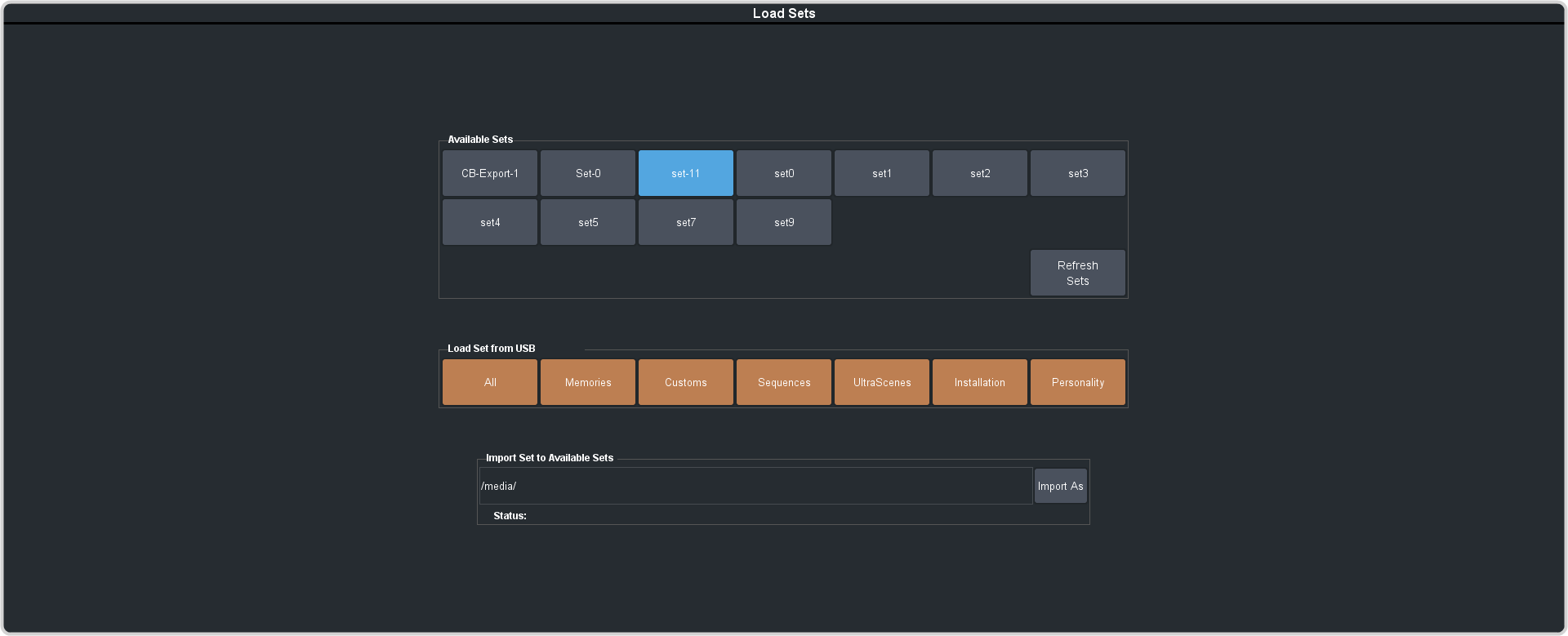
Tip: You can import a switcher set from your local computer in the Import Set to Available Sets area. Click Import As and navigate to the folder where the set is stored and click Open. It may take several minutes for the set to upload to the switcher. - Click the Available Sets button for the set you exported from Carbonite.
-
Click a Load button to load that register. Only those registers that are present in the set are shown.
- All — recall all registers from the set.
- Memories — recall only the memory registers from the set.
- Customs — recall only the custom control registers from the set.
- Sequences — recall only the Sequencer registers from the set.
- UltraScenes — recall only the UltraScene registers from the set.
- Installation — recall only the installation registers from the set.
- Personality — recall only the personality registers from the set.
- Click Yes.
