To Configure Talkback
Apply talkback to the channel that you want to use to manually duck the mix that the channel is used on.
-
Click Navigation Menu > Audio Mixer > Effects > Noise Gate.
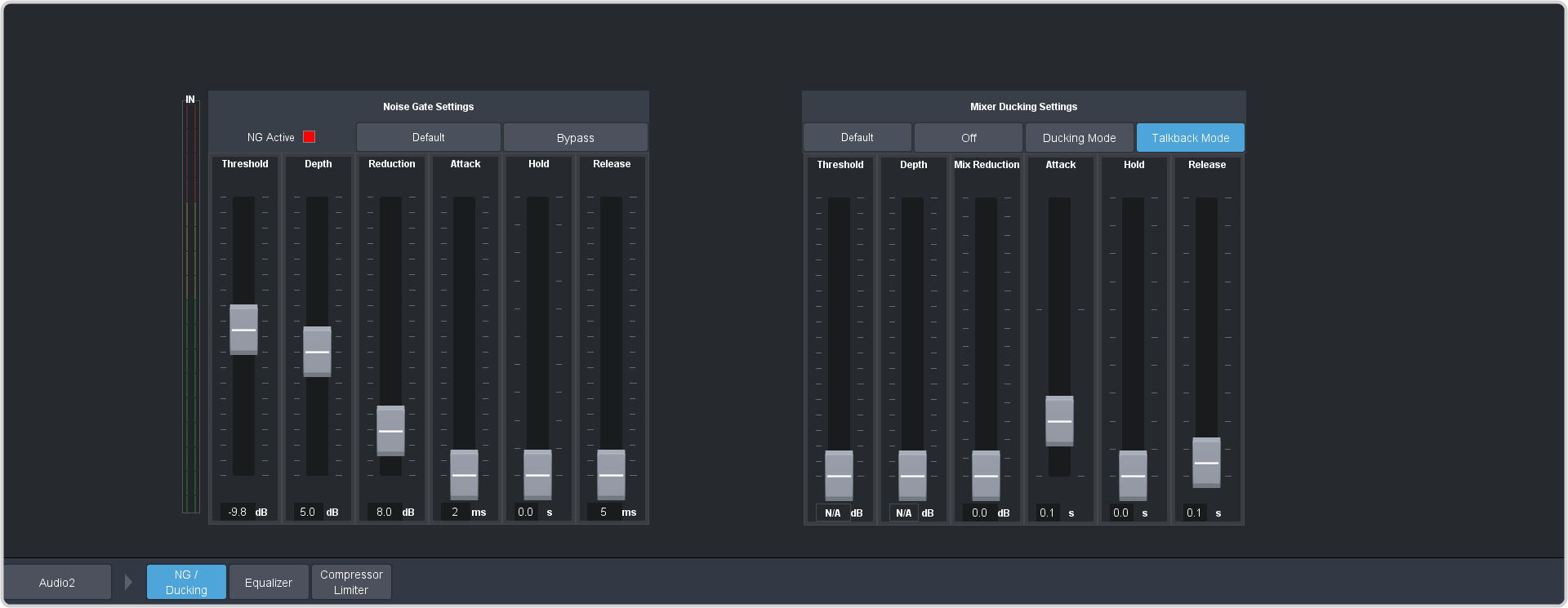
-
Click the audio source button at the bottom left of the page and select the audio channel that you want to apply talkback to.
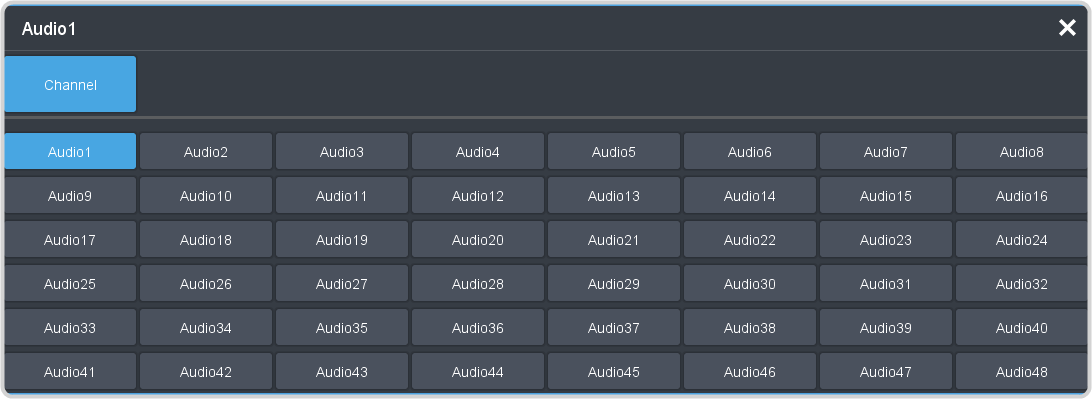
Tip: Click Default and click All Channels to default the talkback for all channels or Current Channel to default it for only the currently selected channel.Tip: Click Back to Mix to return to the mixer page. -
Click Talkback Mode.
Note: You must click Bypass on the Noise Gate to apply talkback to the channel.
-
Set up talkback as required.
Parameter Description Threshold Not used by talkback. Depth Not used by talkback. Mix Reduction Select the amount of attenuation/gain (dB) that you want to reduce the mix by when the talkback is applied (Talkback button held). Attack Select the amount of time (ms) you want to pass between when talkback is triggered to apply and the attenuation being fully applied to the mix. Hold Select the amount of time (s) between when talkback is released (Talkback button is released) and the Release is applied. Release Select the amount of time (ms) you want to pass after the Hold is applied and the talkback is fully released (mix back to normal levels).
