To Configure an Equalizer
A stereo equalizer is available for every audio source. You can only adjust a single equalizer at a time.
-
Click Navigation Menu > Audio Mixer > Effects > Equalizer.
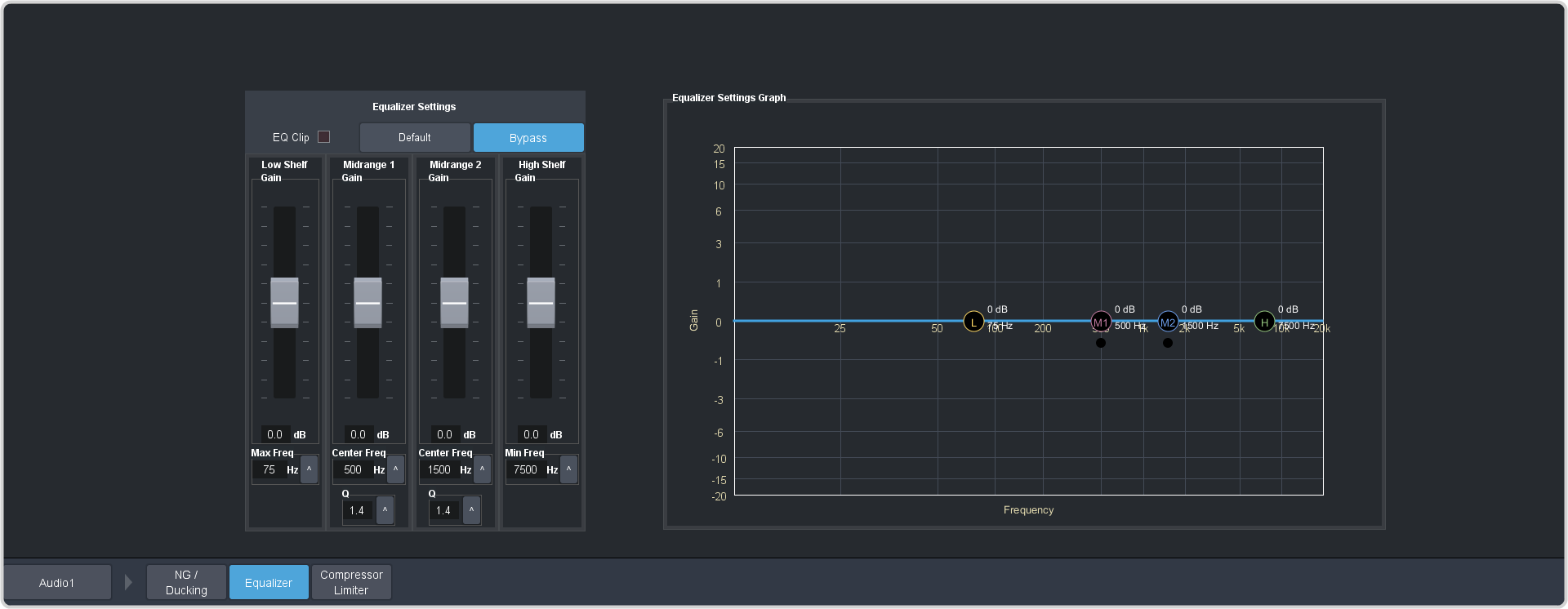
-
Click the audio source button at the bottom left of the page and select the audio channel that you want to apply an equalizer to.
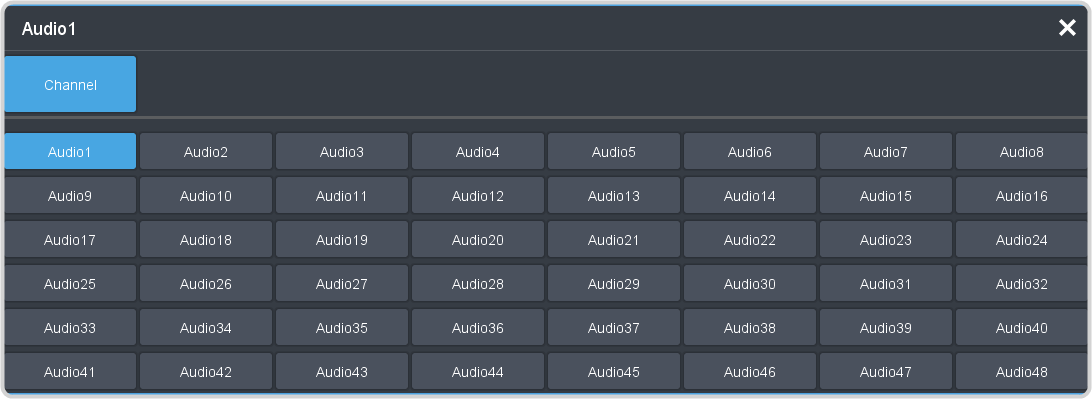
Tip: Click Default and click All Channels to default the equalizer for all channels or Current Channel to default it for only the currently selected channel.Tip: Click Back to Mix to return to the mixer page. -
Click Bypass to turn bypass off and have the equalizer applied to the selected audio channel.
Tip: The EQ Clip indicator warns you if clipping is occurring in the Equalizer stage for the selected audio source.
-
Set up the equalizer as required.
Parameter Description Low Shelf Adjust the gain of the low frequency band. Tip: You can also move the L point around on the graph to adjust the low shelf values.- Gain — set the audio level of the frequency band (-20dB to 20dB).
- Max Freq — click ^ and set the maximum frequency that you want the low shelf audio band limited to (20Hz to 1kHz).
Midrange 1 Adjust the gain of a midrange frequency band. Tip: You can also move the M1 point around on the graph to adjust the midrange 1 values. The dot below the M1 allows you to adjust the Q ratio.- Gain — set the audio level of the frequency band (-20dB to 20dB).
- Center Freq — click ^ and set the middle frequency of the audio band (20Hz to 20kHz).
- Q — click ^ and set the Q ratio.
Midrange 2 Adjust the gain of a midrange frequency band. Tip: You can also move the M2 point around on the graph to adjust the midrange 2 values. The dot below the M2 allows you to adjust the Q ratio.- Gain — set the audio level of the frequency band (-20dB to 20dB).
- Center Freq — click ^ and set the middle frequency of the audio band (20Hz to 20kHz).
- Q — click ^ and set the Q ratio.
High Shelf Adjust the gain of the high frequency band. Tip: You can also move the H point around on the graph to adjust the high shelf values.- Gain — set the audio level of the frequency band (-20dB to 20dB).
- Min Freq — click ^ and set the minimum frequency that you want the high shelf audio band limited to (20kHz to 1kHz).
