To Select a Source on a Bus from DashBoard
To select a video source on a bus, you must identify the bus you want to assign a video source to, and then press the source button you want to select on that bus.
-
Click Navigation Menu > Live Assist > Buses.
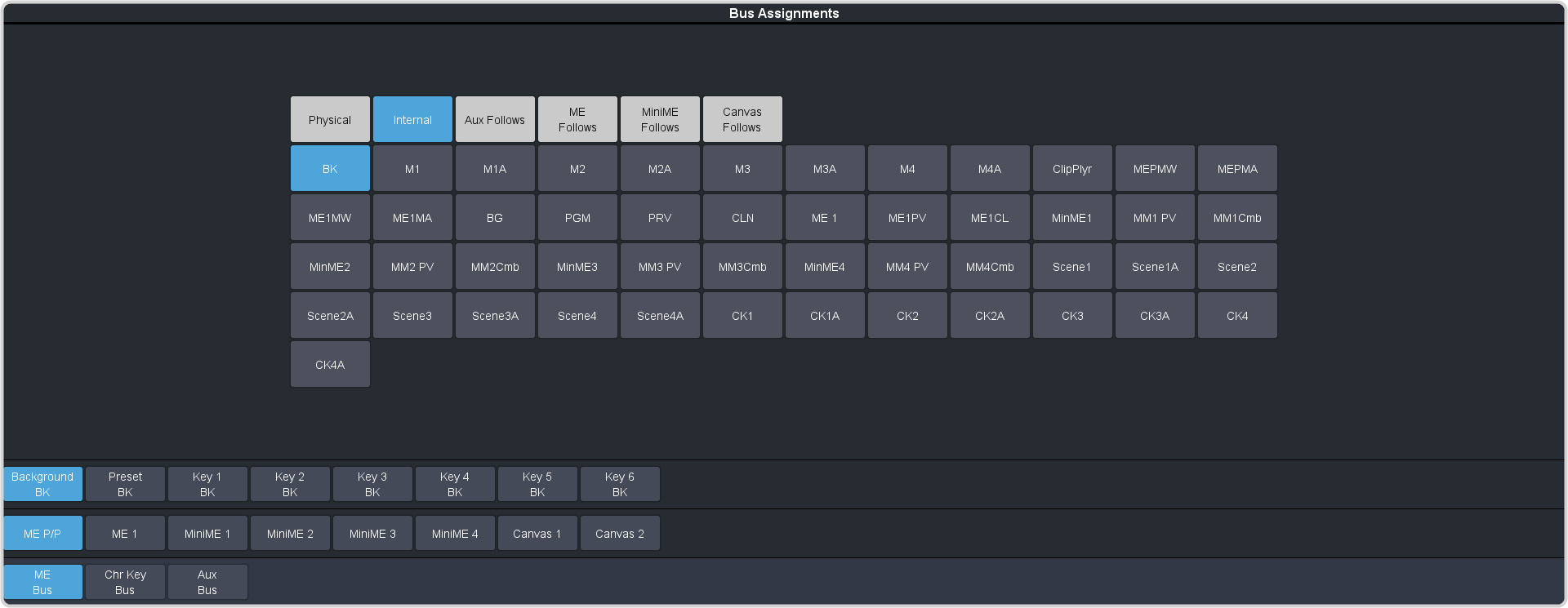
- Click ME Bus,Chr Key Bus, or Aux Bus to select the area that you want to select a source on. As you select different areas, the buses for that area are listed on the row above.
- Click MEX, MiniMEX, CanvasX, CKX, or AuxX to select the specific bus or area you want to select a source on. With an ME, MiniME™, or Canvas there is an additional selection of the keyer, background, or preset bus that you want to select a source on. The chroma key and aux buses do not have these selections.
-
Select the background, preset, or keyer bus that you want to select a source on. (ME, MiniME™, and
Canvas only)
Note: Ensure that the source selected on the bus you want to enter is valid for that destination. For example, you cannot select MM1Bg as the source for MiniME1 Background. If the source is not valid, you will not be able to select it.
-
Select the type of source you want to assign to the bus and then select the source.
- Physical — the sources on the physical input BNCs.
- Internal — internally generated sources, including re-entries.
- Aux Follows — use the source that is active on selected aux bus.
- ME Follows — use the source that is active on selected ME bus.
- MiniME Follows — use the source that is active on selected MiniME™ bus.
- Canvas Follows — use the source that is active on selected Canvas bus.
