To Name a Custom Control
The procedure to name or rename a custom control is the same.
Tip: You can also name a custom control and bank from the Editor page.
Tip: Refer to General Settings for information setting how the custom control names are shown
on the control panel mnemonics.
-
Click Navigation Menu > Custom Control > CC
Mnemonics.
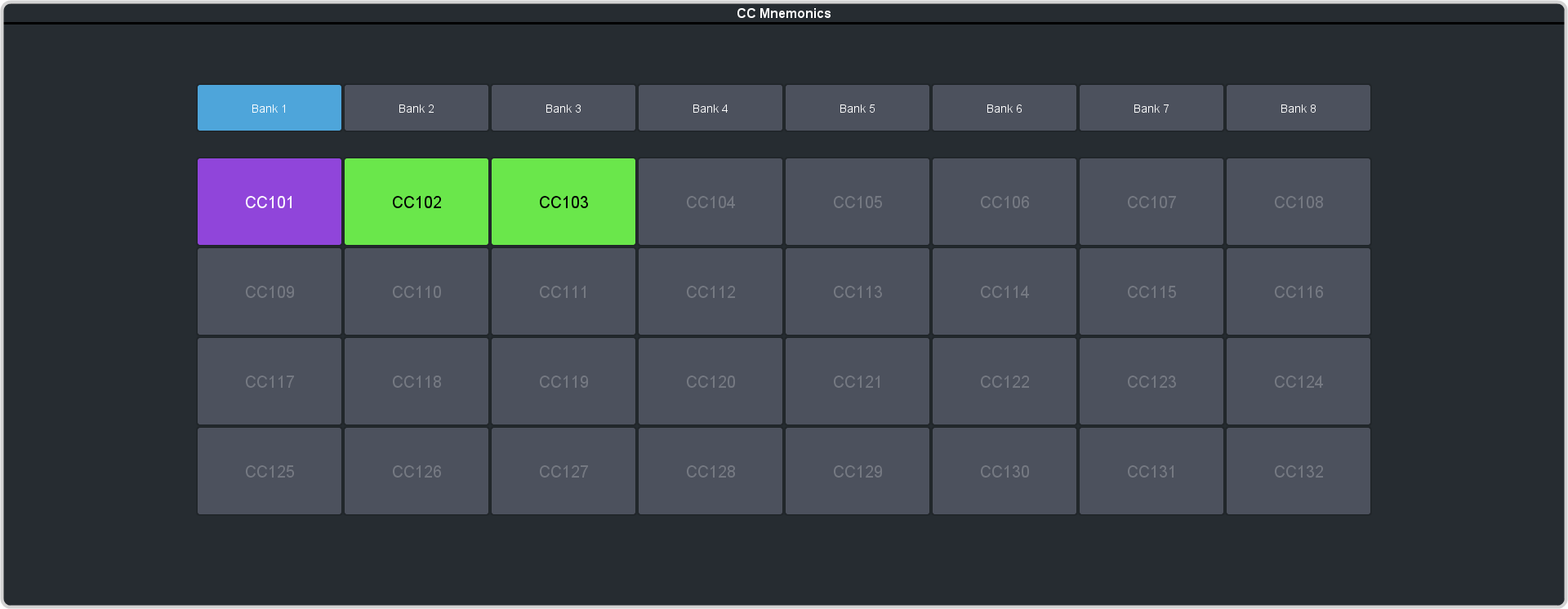
- Click Bank X to select the bank that the custom control you want to name is on.
-
Select how you want the mnemonics on each panel row to display the mnemonics for custom controls.
- Off — the mnemonics don't change when the row is assigned to a custom control bank.
- Split — the mnemonics are split (top to cc name and bottom to bus sources) when the row is assigned to a custom control bank.
- Full — the mnemonics are show only the names of the custom controls when the row is assigned to a custom control bank.
-
Click the custom control that you want to name.
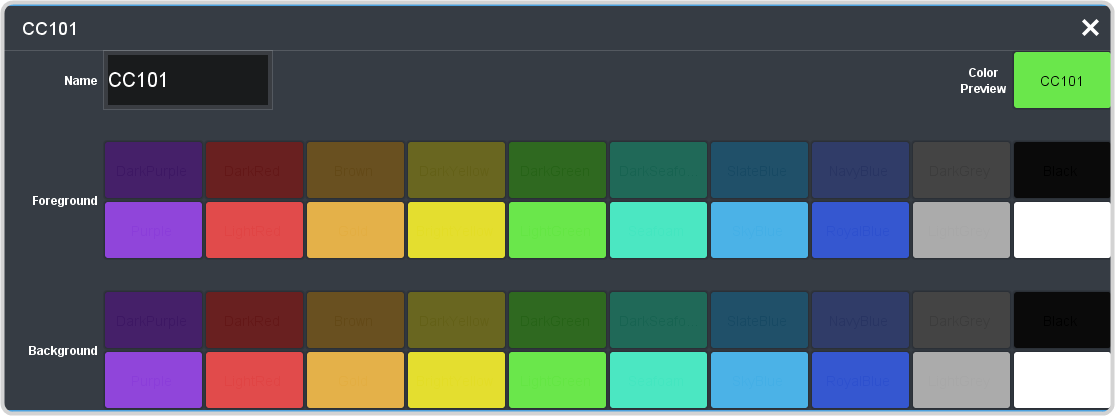
Note: Is it not recommended to use black text on a white background for cc names. This color is used to indicate the last custom control that was run or a flashing for a custom control that is at a hold event.Setting Description Name Enter a new name for the selected custom control. Names are limited to 12 characters. Foreground Click a Foreground button to select the color you want to apply to the text on the mnemonic. Background Click a Background button to select the color you want to apply to the background on the mnemonic.
