To Edit a Custom Control
When editing a custom control, you can delete and insert events at any point in the custom control, or append events to the end.
Tip: When editing a custom control, press Run Event to run the currently selected event. This can help you diagnose problems in a custom control.
-
Click Navigation Menu > Custom Control > Editor.
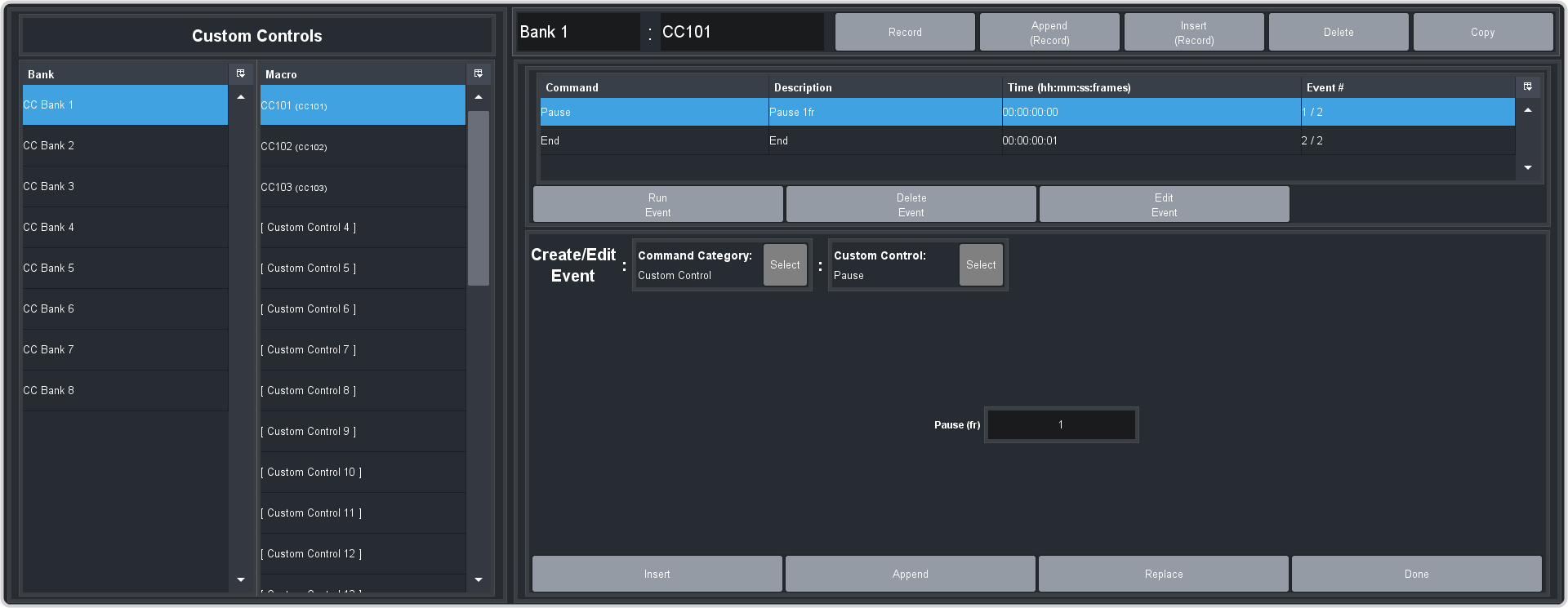
- Click a Bank X list item to select the bank that the custom control you want to edit is on.
- Click the custom control that you want to edit.
-
Click the event that you want to edit or insert an event before.
Note: The name of a custom control is highlighted in red if it contains events that are no longer supporter. The unsupported events in the custom control are also highlighted in red.
Refer to Custom Control Events for information on available events.
-
Edit the custom control or event.
- Append (Record) — start inserting events to the end of the custom control.
- Append — insert a new event at the end of the custom control.
- Copy — copy the entire custom control.
- Delete — delete the entire custom control.
- Delete Event — delete the currently selected event.
- Edit Event — edit the parameters of the currently selected event.
- Insert (Record) — start insert events before the currently selected event.
- Insert — insert a new event before the currently selected event.
- Record — start recording a new custom control over the existing one.
- Replace — replace the currently selected event with the new event.
- Run Event — run the currently selected event.
