General Settings
- Click Navigation Menu > Personality > General.

| Personality | Description |
|---|---|
| Editor Port | Allow the switcher to be controlled by an external editor. The external editor can control the switcher to perform transitions, or recall memories, among the supported
commands. This setting is for the frame.
|
| Button Brightness | Set the overall brightness (0-100%) of all the buttons on any physical control panel connected to the switcher. This setting is unique to the control panel. |
| Flex Button Brightness | Set the overall brightness (0-100%) of all the buttons on the Flex Control modules of the TD control panels. This setting is unique to the control panel. |
| Rate | Have the switcher use frames or seconds for transition rates. Rates are entered and displayed in the select selected values. This setting is unique to the control panel.
|
| Sleep Mode | Have the switcher go into a sleep mode after a user-defined amount of time (Sleep Minutes) without user interaction. Touching any button, knob, or fader
will wake the switcher. The switcher does not act on the button, knob, or fader control that wakes it from sleep mode. During sleep mode, video related hardware is not affected
and video signals still pass through the switcher. This setting is unique to the control panel.
|
| Sleep Minutes | The amount of time that the switcher waits without user input before going into sleep mode. Setting the value to 0 (Off) prevents the switcher from entering sleep mode. This setting is unique to the control panel. |
| Toggle Shift | Have the Shift buttons either be latching (toggle) or momentary (off). When in toggle mode, you can press a shift button and then select a source on the
shifted bus without having to hold down the shift button. This only affects the bus the shift button is on. This setting is unique to the control panel.
|
| Memory Bank | Allows you to set how the BANK button behaves when pressed and released. This setting is unique to the control panel.
|
| Second Press Memory Undo | A memory recall can be reversed by pressing the memory number a second time after a memory is recalled. This is the same as pressing the UNDO button, if
present on your control panel. This setting is unique to the control panel.
|
| Memory Undo Button | Allows you to enable or disable the UNDO button on the memory area of the control panel.
|
| Panel Xpt Store | Allows you to lock out the ability to store memories from the source bus of the TouchDrive control panel. This does not change the functionality of the Memory area.
|
| Vertical Display Bus Source | Have the switcher show the mnemonic names for the sources selected on a bus on the vertical Row Control display.
|
| CC Mnemonic Row | How you want the mnemonics on each panel row to display the mnemonics for custom controls.
Note: This setting is not available on the TDx Series control panels. |