| Personality — Auto Remove Key |
Switcher Personality > Auto Remove Key |
Have a key removed from the Next Transition area, so that it is not included in the next transition, after it has been transitioned off-air using the KEY
X CUT or KEY X AUTO buttons.
- Click the Change Type button and select whether you want to set (Absolute) or reset (Reset)
the parameter. Some selections will not be available when you reset the parameter.
- Click the Value button and select whether the personality option is on (On) or not
(Off).
|
| Personality — Auto Trans Second Press (Key) |
Switcher Personality > Key Auto Trans 2nd Press |
Select how the switcher reacts when the KEY AUTO button is pressed during a transition.
- Click the Second Auto button and select how the switcher reacts to pressing the button during a transition.
- Ignore — the buttons are ignored during the transition
- Halt Forward — halt the transition and move forward through the transition when pressed again
- Halt Reverse — halt the transition and move backwards through the transition when pressed again
- Reverse — reverse the transition immediately
- Cut — cut the transition to the end
|
| Personality — Auto Trans Second Press (ME) |
Switcher Personality > ME Auto Trans 2nd Press |
Select how the switcher reacts when the AUTO TRANS button is pressed during a transition.
- Click the Second Auto button and select how the switcher reacts to pressing the button during a transition.
- Ignore — the buttons are ignored during the transition
- Halt Forward — halt the transition and move forward through the transition when pressed again
- Halt Reverse — halt the transition and move backwards through the transition when pressed again
- Reverse — reverse the transition immediately
- Cut — cut the transition to the end
|
| Personality — Next Trans Reset |
Switcher Personality > Auto Reset Trans |
Have the transition area reset to a default background dissolve after each transition.
- Click the Change Type button and select whether you want to set (Absolute) or reset (Reset)
the parameter. Some selections will not be available when you reset the parameter.
- Click the Value button and select whether the personality option is on (On) or not
(Off).
|
| Personality — Roll Clip |
Switcher Personality > Roll Clip Force |
Select whether the Roll Clip functionality is always on.
- Click the ME button and select the area that you want to adjust the roll clip for.
- Click a Roll Clip button to select whether Roll Clip is always on (Force) or must be turned on manually
(User).
|