To Apply a Proc Amp to a Video Source
A Processing Amplifier (Proc Amp) applies color correction in the HSL (Y-Cr-Cb) color space for switcher sources.
Note: Only outputs 5 to 14 support output color correction.
- Click Navigation Menu > Configuration > ProcAmps > ProcAmp.
-
Click the source button at the bottom left of the page and select the video you want to apply the Proc Amp to.
Note: Only those sources with an I/O Processor assigned to them will be shown on the list.

Tip: If correction has already been applied (ON), press Reset to return the Proc Amp and Color Correctors to the default values. -
Click an Enable button to turn the Proc Amp on (On) for the selected video.
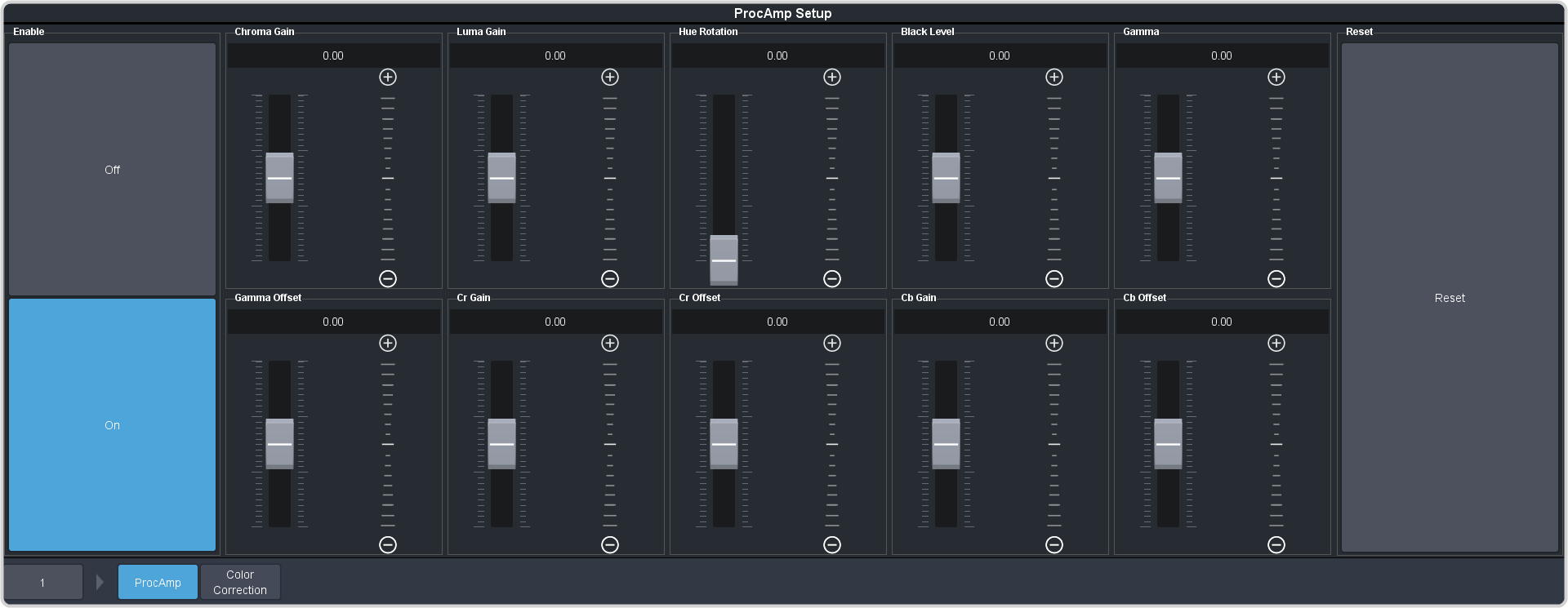
-
Use the sliders to adjust the video source.
Item Description Chroma Gain Adjust the chrominance gain only. Luma Gain Adjust the luminance gain only. Hue Rotation Adjust the Hue. Increasing the Hue Rotation turns the color wheel clockwise, and decreasing the Hue Rotation turns the color wheel counter-clockwise. Black Level Adjust the black level. Black level acts as a luminance offset. Gamma Adjust the luminance gamma value. Gamma Offset Adjust the luminance gamma offset. Cr Gain Adjust the gain of the Cr (red color difference). Cr Offset Adjust the offset of the Cr. Cb Gain Adjust the gain of the Cb (blue color difference). Cb Offset Adjust the offset of the Cb.