To Set Up an Auto Key Association
As well as input sources, internally generated sources, such as media-stores and color backgrounds, can be set up as an auto key.
- Click Navigation Menu > Configuration > Inputs > External if you are setting up a physical input, or Internal if you are setting up an internal input.
-
Click the Alpha button for the key video source that you want to assign an alpha to.
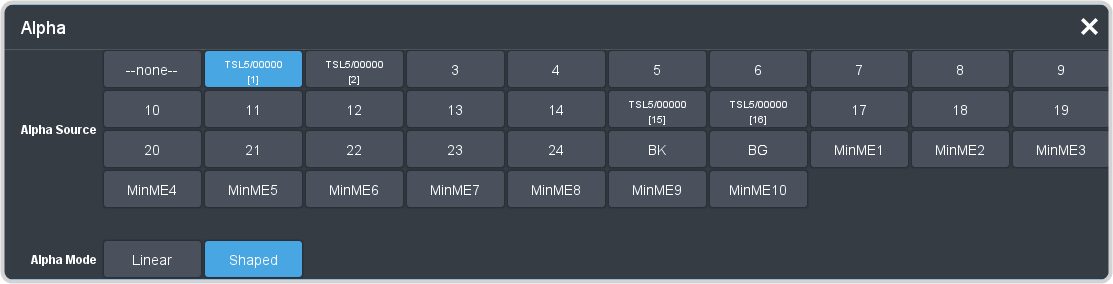
-
Click the Alpha Source button for the source that you want to assign to the key video.
Tip: Some internal sources have alpha signals hard coded to them and others do no support an alpha signal.
- --none-- — no alpha
- XX — assign the source on the selected input as a key alpha
- BK — assign internal black as a key alpha
- BG — assign the matte generator as a key alpha
- MiniMEX — assign the output of MiniME™ X as the key alpha
-
Click an Alpha Mode button to select the alpha mode for the key alpha.
- Linear — switcher performs a multiplicative key. The key alpha cuts a hole based on the gradient values of the alpha. Shades of gray are translated into transparency levels, giving the key a soft edge. Unshaped key alphas can also be considered true linear alphas.
- Shaped — switcher perform an additive key. With shaped keys, the key alpha cuts a hole based on the monochrome value of the alpha. Shades of gray are translated into either white or black, giving the key a hard edge. Shaped Key alphas are sometimes used with Character Generators to cut very precise holes for the fill.