To Create an FTP Connection
Use an FTP client such as FileZilla® to create a connection to the switcher.
Note: FTP must be Enabled (Click Navigation Menu > Configuration > System > ) to connect to the frame over FTP. If FTP is disabled SFTP will be used. Refer to System Access for more information.
- On your computer launch your FTP client.
-
Open an FTP connection to the switcher using the following settings.
- Protocol — FTP.
- Host — the IP address of the switcher
- User — the user name depends on the folder you want to access.
- Password — password.
User Name Description xpression Used when creating a connection from a Ross® XPression Motion Graphics System directly to the Media-Store channels on the switcher, as well as any USB drive installed in the switcher liveedl Used to create a connection to the LiveEDL folder on the switcher to download an edit decision list file form the switcher. user Used to create a connection to the general storage folders on the switcher, as well as any USB drive installed in the switcher.