To Add a License Using Ross Keys
The license menu lists available and installed options, as well as allows you to copy and paste codes for installing new options.
Tip: Software options can be reduced or removed by contacting Ross Video and getting a License Key for the new number.
-
Contact your Ross Video sales representative to purchase a license for the option you want to install.
Tip: You can also email (solutions@rossvideo.com) or call (+1-613-652-4886) for sales options.
-
Click Navigation Menu > Configuration > System > Licenses.
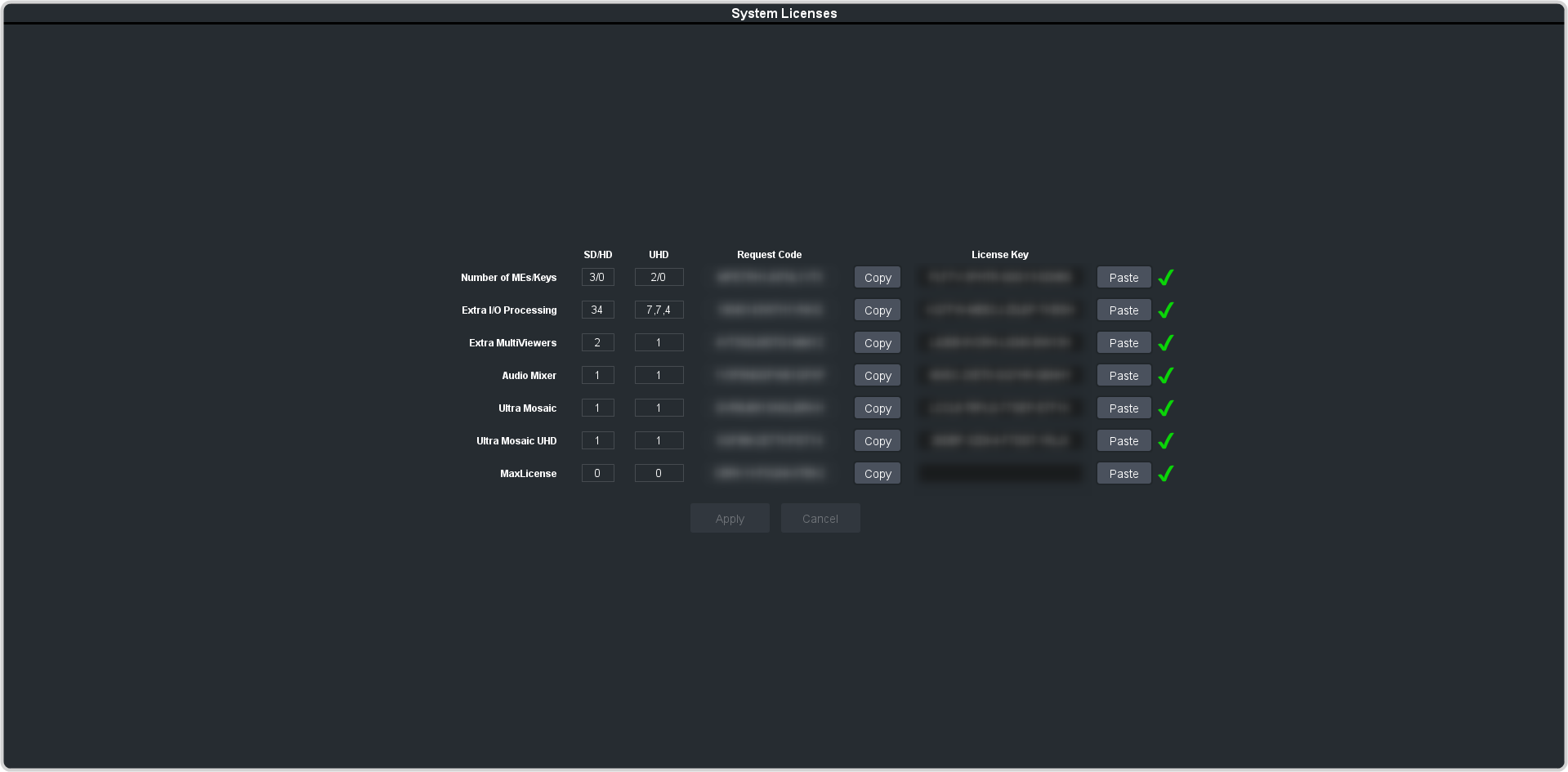
- Click the Ross Request Code Copy button for the option type(s) you have purchased.
- Send the Request Codes to the Ross Video contact you were given when you purchased the options and they will send you the License Keys for the options.
-
Click the Ross License Key
Paste button to paste the key into the field.
Note: If you paste the license key into the field using a keyboard, you must click away from the field for the key to be validated and the Apply button to function.
- Click Apply.