To Connect to a Video Router
You can change which destinations are coming into the server from the router, as well as which sources on the router are routed to those destinations.
-
Launch the Tria Config application.
You may be prompted to allow the program to make changes on the computer, click Yes.
-
Click the Video Router tab.
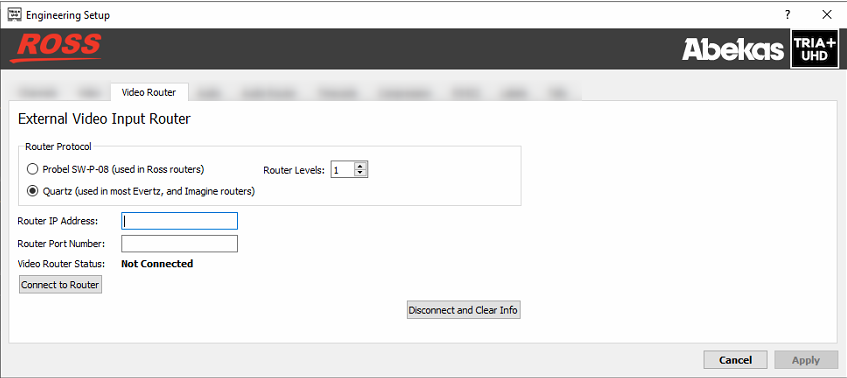
-
In the Router Protocol area, select the protocol you want to use to communicate with the router.
- Probel SW-P-08 — select this option of your router uses the Snell Advanced Media® SW-P-08 protocol.
- Quartz — select this option if your router uses the Evertz® Quartz protocol.
- In the Router Levels field, select the number of levels that the router is using.
- In the Router IP Address field, enter the IP address of the router you want to control.
- In the Router Port Number field, enter the port on the router you want to connect to.
- Click Connect to Router to connect to the router.
- In the Video Router Destinations area, select which destinations on the router are connected to each video channel input on the server. This is the physical connection from one BNC to the other.
- In the Change Router Sources area you can change which sources are being routed to the destinations that are assigned to each video channel input on the server.
- Click Apply.