To Air a Play List
Take the Play List on-air to play each clip in order with the set transitions.
Note: If you want to use mix transitions between the clips in the Play List you must use two channel transports. Depending on the channel transport you
select, the following channel transport is used for preview.
- Double-click on the playlist you want to air in the Clip Library.
-
Select the channel transport that you want to play the Play List on.
-
Click AIR List on the Playlist Editor window.
The Playlist Editor window changes to the PLAYLIST ON-AIR window, and the first clip in the Play List is highlight red and is loaded into the selected channel transport.
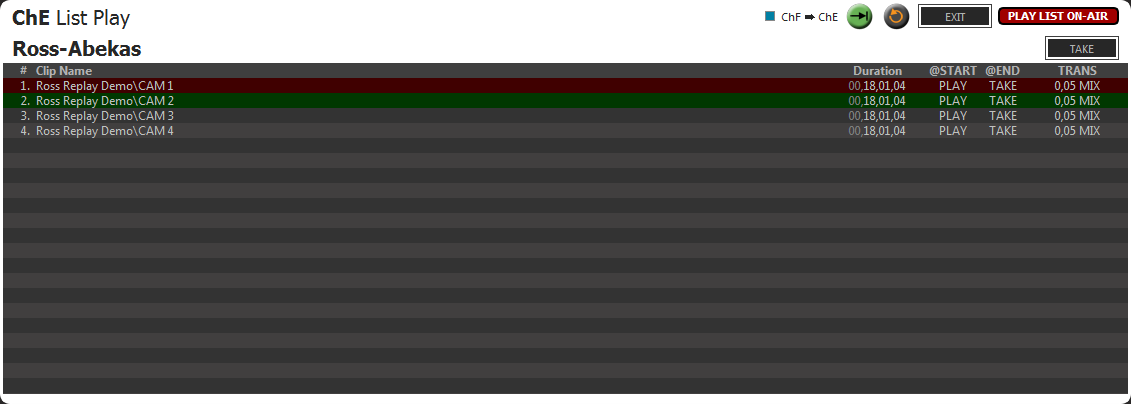
-
Click play (
 ) to start playing the Play List.
Tip: Click the loop button (
) to start playing the Play List.
Tip: Click the loop button ( ) to have the Play List start again at the beginning when it finishes the last clip. It
is recommended that you set @START to PLAY and @END to TAKE to fully automate the
loop.
) to have the Play List start again at the beginning when it finishes the last clip. It
is recommended that you set @START to PLAY and @END to TAKE to fully automate the
loop.
The first clip starts to play out and execute the @Start, @End, and transition tags of the current clip. When the clip is close to the end (3 seconds) the next clip highlights yellow, indicating that the PVW channel is about to go on-air as part of the transition.
Tip: When you are finished using the playlist feature, click EXIT to take the playlist off-air and free up the channel transports for other uses.