To Lock/Unlock a Clip
A clip can only be locked or unlocked from Windows®.
Note: You can only lock Abekas® native .CLIP files. Native-codec .MXF media files will always be locked in the Clip Library.
- Launch Windows® Explorer and navigate to the media drive on the server (Media Data (H):) and open the Video folder.
-
Locate the clip that you want to lock or unlock and right-click on it.
Tip: Select multiple files and right-click on one of them to lock/unlock multiple files at once.
- Click Properties.
-
Click the General tab and select (locked) or un-select (unlocked) Read-only in the Attributes section.

- Click OK.