To View and Edit Marks
Marks are stored in the VUE MARKS list and can be viewed and edited.
-
Press SHIFT > VUE MARKS.
The playout channel goes into VUE MARKS mode and the Vue Marks list is shown. Each mark has a timecode, camera, and duration.
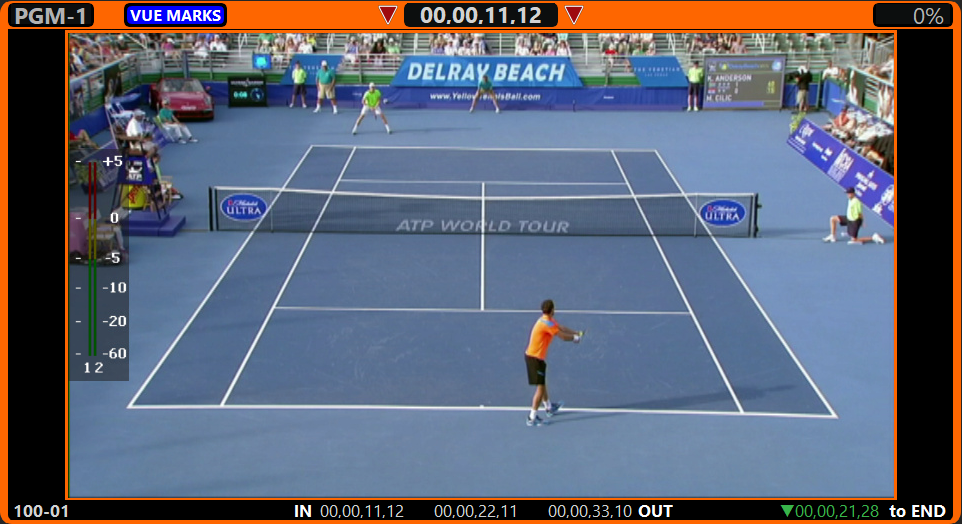

- Select the mark that you want to edit.
- Use the softkeys to select a different camera if the event you marked was not captured on the default camera.
-
Select a new in-point as follows:
- Press GOTO IN.
- Use the rotary dial to select the new in-point.
- Press IN.
-
Select a new point of interest as follows:
- Press GOTO POI.
- Use the rotary dial to select the new point of interest.
- Press POI.
-
Select a new out-point as follows:
- Press GOTO OUT.
- Use the rotary dial to select the new out-point.
- Press OUT.
- Press SAVE to store the mark point to the Clip Register.
