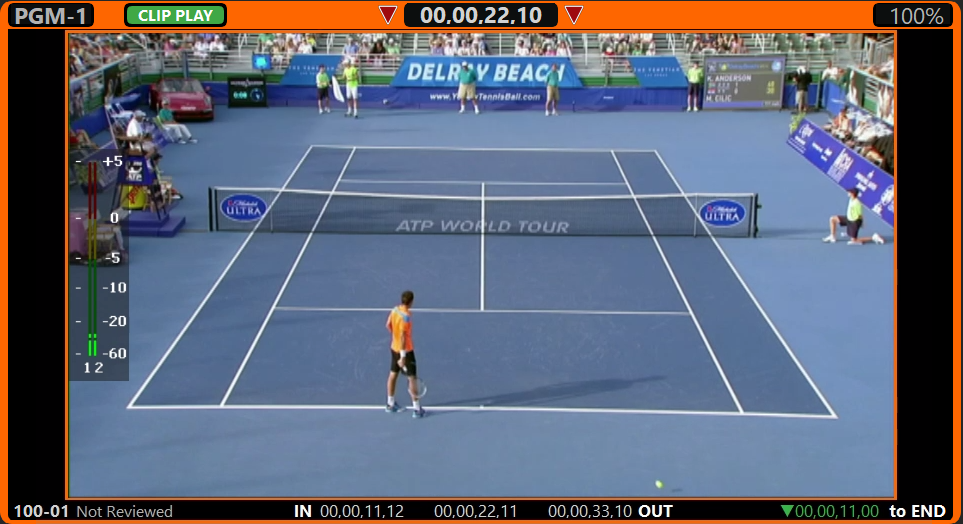To Load a Clip from the Clip Register
Once a clip is captured, you can load the clip and camera to a playout channel.
-
Select the playout channel that you want to load the clip into.
Tip: If you know the bank, clip number, and camera number you can jump to the clip directly. Use the keyboard to enter the clip number in the ENTRY field and press LOAD. The number should take the form bankclip-camera. For example, 1207-2 loads camera 2 of clip 07 from bank 12. Similarly, 405 loads clip 05 from bank 4 using the currently selected camera, and 37-1 loads camera 1 of clip 37 on the current bank.
-
Use the keyboard to enter the number of the Bank (1-99) that you want to load the clip from in the ENTRY field and press SHIFT +
LOAD.
Note: Bank 0 is intended for Clip Library (server clips) that you want to make available for replay actions.
-
Press LOAD and from the Clip Register list select the clip (
 /
/
 ) and camera
(softkeys) that you want to load. By default, the clip is automatically loaded when it is selected. The arrow buttons on the keyboard can also be used to navigate the list.
) and camera
(softkeys) that you want to load. By default, the clip is automatically loaded when it is selected. The arrow buttons on the keyboard can also be used to navigate the list.
The playout channel goes into CLIP PLAY mode and the in-point of the new clip is shown. The IN button lights red to indicate that you are looking at the in-point of the new clip.