To Edit the Trim Metadata of a Clip
The trim metadata allows you to trim the head or tail off of the clip, setting a new start and end point for the clip. You can also offset a specific track in the clip.
-
Select the clip in the Clip Library you want to edit the metadata for.
Note: You cannot edit the metadata of a clip if it is locked.
- Click Clip Library > Modify....
-
Click on the Trim tab.
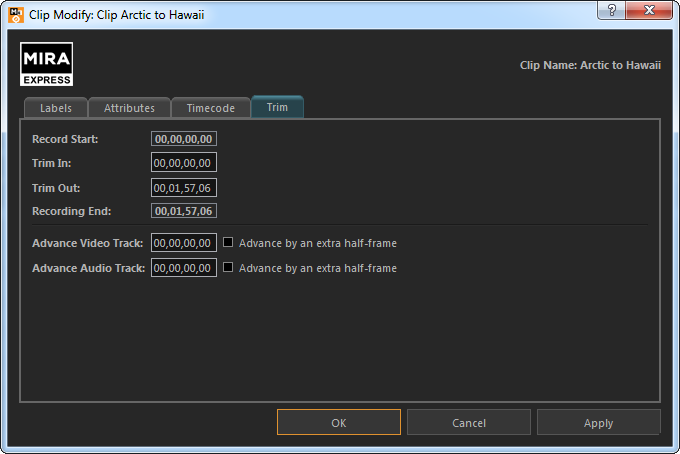
- In the Trim In field, enter the new starting timecode value for the clip. The Record Start field shows the timecode at the start of the clip.
- In the Trim Out field, enter the new ending timecode value for the clip. The Recording End field shows the timecode at the end of the clip.
-
Use the Advance fields to slip the video, audio, or timecode track back in relation to the other tracks in the clip. Only those tracks that are present in the
clip are shown.
Any content slipped past the start of the clip will not be present in the output of the clip.
Tip: Select Advance by an extra half-frame to slip that particular track back half of a field/frame.- Advance Video Track — slip the video track back in time relative to all the other tracks.
- Advance Key Track — slip the key track back in time relative to all the other tracks.
- Advance Audio Track — slip the audio track back in time relative to all the other tracks.
- Advance Timecode Track — slip the timecode track back in time relative to all the other tracks.
- Click OK.
