SAML SSO Login
Before you can use the Inception app to manage stories, message other Inception users, or check your assignments you must use your SAML SSO credentials to log in to your Inception Server.
For your security, Inception automatically logs you out after 5 minutes of inactivity.
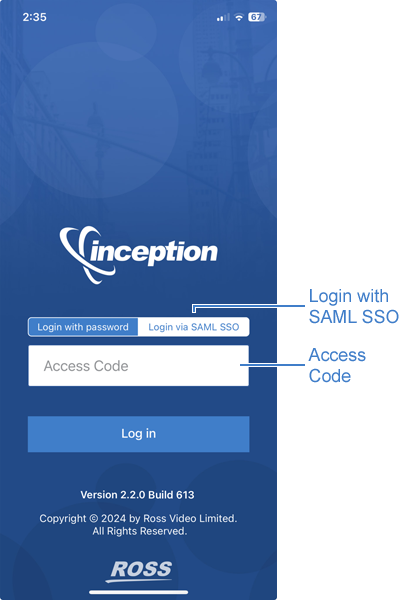
To log in to Inception
-
On your mobile device, open the
Inception app.
-
On the Login screen, tap Login via SAML SSO.
-
Enter your Inception Access Code in the Access Code box.
If you do not have an Access Code, contact your Inception administrator to obtain yours.
-
Tap Log in.
Your Single Sign-On (SSO) provider Sign In screen opens.
-
Use one of the following methods to authenticate your Username:
- Password — enter your password in the provided Password box.
- Biometrics — depending on your mobile device, present your face ID or finger print.
After successful authentication, you are logged in to Inception, where the Stories screen opens. If you do not have permission to view stories, the Settings & About screen opens instead. The specific permissions allowing a user to view, create, and edit stories are granted to each user by the Inception administrator.