 Configuration icon. If the Configuration icon is not visible, you are not an administrator and cannot configure the server.
Configuration icon. If the Configuration icon is not visible, you are not an administrator and cannot configure the server.Instagram Account Configuration
Instagram is an online photo-sharing, video-sharing, and social networking service. Instagram enables you to apply digital filters to the pictures that you take or the videos that your record, and then share your content on the following social networking services: Facebook, Twitter, Tumblr, Flickr, and foursquare.
To create an Instagram account
1. In a supported web browser, use the IP Address or Fully Qualified Domain Name of your Inception Server to open the Inception web page. For example:
• IP Address: http://10.0.20.11
• Fully Qualified Domain Name: http://InceptionSever.Company.com
The Login panel opens.
2. Log in to your Inception Server as a system administrator.
3. On the main toolbar, click the  Configuration icon. If the Configuration icon is not visible, you are not an administrator and cannot configure the server.
Configuration icon. If the Configuration icon is not visible, you are not an administrator and cannot configure the server.
The Configuration window opens.
4. On the Configuration window toolbar, click the  Accounts and Feeds icon.
Accounts and Feeds icon.
The Accounts and Feeds panel opens.
5. Click the Accounts tab.
The Accounts tab opens.
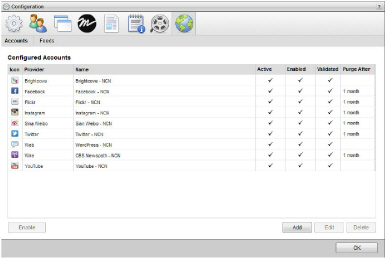
6. Click Add.
The Create New Account settings open.
7. Use the Account list, to select Instagram.
8. Click Next.
The Create Instagram Account settings open.
9. In the Name box, enter a name for the Instagram account.
10. In the Purge After box, enter the amount of time after which to delete old content from the associated Instagram managed feed.
The purge after time must be greater than or equal to 15 minutes and less than or equal to 180 days.
11. Use the list to the right of the Purge After box to select the time unit (Days, Hours, or Minutes) for the time entered in the Purge After box.
12. Click Next.
The Instagram application settings open.
13. Do one of the following to select the Instagram application to use:
a. To use the same Instagram application as an existing Instagram account, do the following:
• Use the Select an Account list to select the existing Instagram application to use with the new Instagram account. The Select an Account list is only available when the Inception Server has one or more configured Instagram accounts.
• Proceed to step step 22.
b. To create a new Instagram application for an Instagram account, continue with step step 11.
14. Click the Instagram Developer portal link.
The Instagram API web page opens.
15. Log in to your Instagram account.
16. In the Getting Started section, click (1) Register.
The Manage Clients web page opens.
17. Click Register a New Client.
The Register New Client ID web page opens.
18. Enter the following information about your application:
• Application Name — the name of your Instagram application for Inception.
• Description — a description of your Instagram application for Inception.
• Website — the URL of your Inception Server.
19. In the OAuth redirect_uri box, enter the Redirect URI from step 2 in the Create Instagram Account settings.
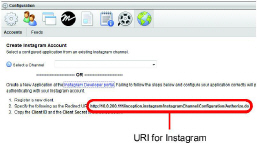
20. Complete the Captcha.
21. Click Register.
The Manage Clients web page displays client information for your new Instagram application.
22. Copy the CLIENT ID of your Instagram application.
23. In Inception, paste the copied CLIENT ID into the Client ID box.
24. In Instagram, copy the CLIENT SECRET for your Instagram application.
25. In Inception, paste the copied CLIENT SECRET into the Client Secret box.
26. Click Next.
27. Click Authorize Your Instagram Account.
Instagram opens.
28. In Instagram, click Authorize.
After Instagram successfully authorizes your Instagram application, Inception saves your new Instagram account and adds the account to the list of accounts. Inception also creates an identically-named managed feed for your Instagram account.
By default, only users with roles that include permission to manage ALL Instagram accounts can publish content using the new account. You can assign account management permissions to other user roles.
1. On the Configuration window toolbar, click the  Accounts and Feeds icon.
Accounts and Feeds icon.
The Accounts and Feeds panel opens.
2. Click the Accounts tab.
The Accounts tab opens showing the list of available accounts.
3. In the Configured Accounts list, select the Instagram account to edit.
4. Click Edit.
The Edit Instagram Account settings open.
5. Edit account settings as required.
6. To edit authentication credentials exchanged between Instagram and Inception, you must click Deauthorize to deauthorize the Instagram account.
You must re-authorize your Instagram account before you can use the account to publish Inception content.
7. Click Next and Back to access the available account settings.
8. After completing the required account setting edits, click Save on the last page of account settings.
For More Information on...
• how to assign account management permissions, refer to the section Account Management Permission Assignment.
• how to enable or disable accounts, refer to the section Enable or Disable an Account
• how to delete accounts, refer to the section Delete an Account