 Accounts and Feeds icon.
Accounts and Feeds icon.Twitter is a real-time information network that connects you to the latest stories, ideas, opinions and news about what you find interesting in, 140 characters or less. Follow the procedures in this section to create or edit an account to publish content to Twitter.
1. On the Configuration window toolbar, click the  Accounts and Feeds icon.
Accounts and Feeds icon.
The Accounts and Feeds panel opens.
2. Click the Accounts tab.
The Accounts tab opens.
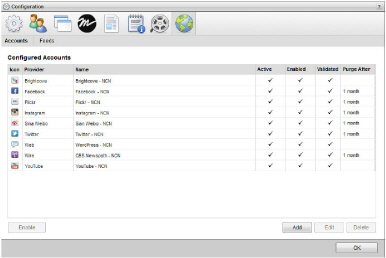
3. Click Add.
The Create New Account settings open.
4. Use the Account list, to select Twitter.
5. Click Next.
The Create Twitter Account settings open.
6. In the Name box, enter a name for the Twitter account.
7. In the Purge After box, enter the amount of time after which to delete old content from the associated Twitter managed feed.
The purge after time must be greater than or equal to 15 minutes and less than or equal to 180 days.
8. Use the list to the right of the Purge After box to select the time unit (Days, Hours, or Minutes) for the time entered in the Purge After box.
9. Click Next.
The Twitter application settings open.
10. Do one of the following to select the Twitter application to use:
a. To use the same Twitter application as an existing Twitter account, do the following:
• Use the Select an Account list to select the existing Twitter application to use with the new Twitter account. The Select an Account list is only available when the Inception Server has one or more configured Twitter accounts.
• Proceed to step step 22.
b. To create a new Twitter application for a Twitter account, continue with step step 11.
11. Click the Twitter Developer Portal link.
The Twitter Login web page opens.
12. Log in to your Twitter account.
13. In Twitter, create a new application.
14. Click the Settings tab for the new application.
15. In the Application Type section, click the Read, Write and Access direct messages option for the Access setting.
16. Click Update this Twitter application’s settings.
17. Click the OAuth tool tab for the application.
18. Copy the Customer key box.
19. In Inception, paste the copied Customer key into the Customer Key box.
20. In Twitter, copy the Customer secret box.
21. In Inception, paste the copied Customer secret into the Customer Secret box.
23. Click Authorize Your Twitter Account.
Twitter opens.
24. Click Authorize app.
Twitter displays a seven-digit authorization PIN.
25. Copy the authorization PIN.
26. In Inception, paste the copied PIN into the Pin box.
27. Click Save.
Inception adds the new Twitter account to the list of accounts and creates an identically-named managed feed.
By default, only users with roles that include permission to manage ALL Twitter accounts can publish content using the new account. You can assign account management permissions to other user roles.
1. On the Configuration window toolbar, click the  Accounts and Feeds icon.
Accounts and Feeds icon.
The Accounts and Feeds panel opens.
2. Click the Accounts tab.
The Accounts tab opens showing the list of available accounts.
3. In the Configured Accounts list, select the Twitter account to edit.
4. Click Edit.
The Edit Twitter Account settings open.
5. Edit account settings as required.
6. To edit authentication credentials exchanged between Twitter and Inception, you must click Deauthorize to deauthorize the Twitter account.
You must re-authorize your Twitter account before you can use the account to publish Inception content.
7. Click Next and Back to access the available account settings.
8. After completing the required account setting edits, click Save on the last page of account settings.
When you reset the authorization keys, you also modify the Twitter Application used by Inception to publish content to Twitter. If have other Twitter accounts that reference the modified Twitter Application, you must re-authenticate each account individually, since resetting the authorization keys in Twitter invalidates their credentials.
For More Information on...
• how to assign account management permissions, refer to the section Account Management Permission Assignment.
• how to enable or disable accounts, refer to the section Enable or Disable an Account.
• how to delete accounts, refer to the section Delete an Account.