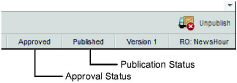
A YouTube story consists of a video file and a set of story metadata (Title, Category, Description, and Keywords). You can edit the content of YouTube stories, including approved and published Brightcove stories.
If you want to edit only the YouTube story metadata, Inception can implement your changes without unpublishing and republishing the story. If you want to change the YouTube story video or publish the story to a different YouTube account, you must first unpublish and unapprove the story.
1. Use one of the following methods to open the YouTube story to edit in the Story Editor:
• If you own the story to edit, double-click or double-tap the story in the Story Browser panel.
• If you do not own the story to edit, open a running order that contains the story to edit, and then double-click or double-tap the story in the Running Order panel.
The selected story opens in the Story Editor.
2. If you want to edit only the YouTube story metadata, enter new metadata in the following boxes and list.
• Title — edit the title for the video.
• Category — select an appropriate category for the video content.
• Description — edit the description of the video.
• Keywords — edit the content-search keywords.
3. If you want to change the YouTube story video or publish the story to a different YouTube account, do the following to unpublish and unapprove the story:
a. At the bottom of the Story Editor, look at the status bar to determine the approval and publish status of the story.
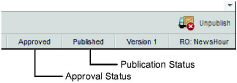
b. For stories with a published status, click or tap the  Unpublish icon in the bottom toolbar.
Unpublish icon in the bottom toolbar.
c. For stories with an approved status, click or tap the  Unapprove icon in the bottom toolbar.
Unapprove icon in the bottom toolbar.
4. To publish the YouTube story to a different YouTube account, use the Channel list to select the new account to publish the story.
5. To change the video for the YouTube story, use the Media Source list to select the media source that contains the new video for the story.
6. After you finish editing the YouTube story, click or tap the  Save icon.
Save icon.
Inception saves the modified story.
7. If you modified only the metadata of a published YouTube story, a confirmation message opens to inform you that Inception automatically publishes metadata changes. Click or tap OK.
8. If you changed the publishing account or updated the story video, use the following icons in the bottom toolbar to approve and publish your updated YouTube story:
• Request Approve — request approval of the modified story.
• Request Publish — request approval of the modified story, and to publish it immediately after approval.
• Approve — approve the modified story.
• Publish — publish the approved story.
The available approval and publishing options depend on your user permissions.
• blacklisted content, refer to the section Find Blacklisted Content in Your Stories.
• approving and publishing stories, refer to the chapter Approving and Publishing Stories.