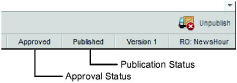
A Twitter story, or Tweet, consists of up to 140 characters of story text, and may also include one image. You can only edit Twitter stories that are unapproved and unpublished. After editing a Twitter story you must approve and publish the updated story to display it on Twitter.
Unpublishing a Twitter story removes the story from Twitter.
1. Use one of the following methods to open the Twitter story to edit in the Story Editor:
• If you own the story to edit, double-click or double-tap the story in the Story Browser panel.
• If you do not own the story to edit, open a running order that contains the story to edit, and then double-click or double-tap the story in the Running Order panel.
The selected story opens in the Story Editor.
2. Before you can edit a Twitter story you must unpublish and unapprove the story as follows:
a. At the bottom of the Story Editor, look at the status bar to determine the approval and publish status of the story.
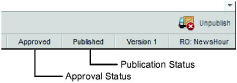
b. For stories with a published status, click or tap the  Unpublish icon in the bottom toolbar.
Unpublish icon in the bottom toolbar.
c. For stories with an approved status, click or tap the  Unapprove icon in the bottom toolbar.
Unapprove icon in the bottom toolbar.
3. In Body box, edit the Twitter story text as required.
4. To change the photo attached to the Twitter story, use the Media Source list to select the media source that contains the new photo to attach to the story.
5. After you finish editing the Twitter story, click or tap the  Save icon.
Save icon.
Inception saves the modified story.
6. You must approve and publish an updated Twitter story to display it on Twitter. Use the following icons in the bottom toolbar to approve and publish your updated story:
• Request Approve — request approval of the modified story.
• Request Publish — request approval of the modified story, and to publish it immediately after approval.
• Approve — approve the modified story.
• Publish — publish the approved story.
The available approval and publishing options depend on your user permissions.
For More Information on...
• blacklisted content, refer to the section Find Blacklisted Content in Your Stories.
• approving and publishing stories, refer to the chapter Approving and Publishing Stories.