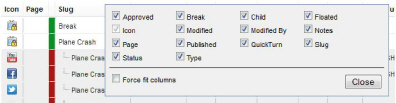
To create a new perspective for your own use
1. Open one of each type of panel you want to include in the new perspective.
2. Rearrange the panels to the positions you want them to occupy in the perspective.
For more information about repositioning panels, refer to the section Move a Panel from One Layout Position to Another.
3. In Running Order, Playlist, and Social Polls panels, display the panel columns to include in the perspective as follows.
a. In the panel, right-click the title of any table column.
The Columns list opens.
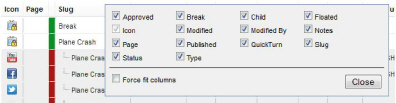
b. Select columns as follows:
• To include a column, select the check box to the left of the column name.
• To remove a column, clear the check box to the left of the column name.
c. Select the Force fit columns check box to automatically resize column widths to the table content.
d. Click Close.
e. Click and drag columns to reposition columns in the table.
f. Click and drag column dividers to manually resize the width of individual columns.
4. On the main toolbar, use the  Perspectives icon to select Manage Perspectives from the list.
Perspectives icon to select Manage Perspectives from the list.
The Configuration window opens, showing the Perspectives tab.
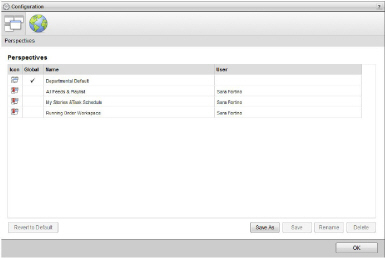
5. Click Save As.
The Save Perspective As page opens.
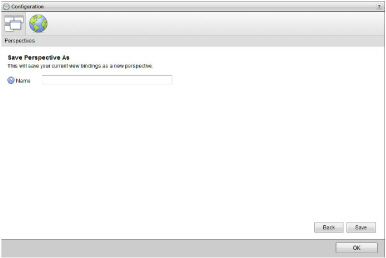
6. In the Name box, type a name for the new perspective.
7. Click or tap Save.
The Save Perspective As page closes and Inception displays the new perspective to the Perspectives list.
8. In the bottom toolbar, click or tap OK.
The Configuration window closes.