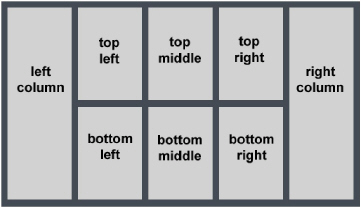
Panel Positions and Perspectives
When accessed from a desktop computer, the Inception user interface layout consists of the main toolbar plus eight panel positions. Each panel position can contain zero or more types of Inception panels. If some positions are unoccupied, Inception optimizes the layout by expanding open panels to fill all available space.
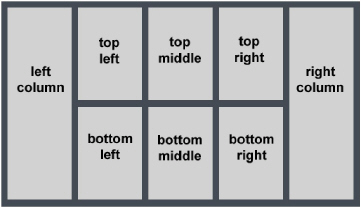
Figure 1.16 Arrangement of the Eight Panel Positions
A user perspective is a customized view of the Inception user interface. It is a mapping of Inception panel types to positions in the user interface layout. Perspectives also save the columns displayed in the Running Order, Playlist, and Social Polls panels.
For example, a perspective may include a Facebook feed in the left column, a playlist in the top middle, and a Twitter feed in the right column. When you apply this perspective, any Facebook feeds you open appear in the left column. Playlists appear in the middle. Twitter feeds appear in the right column.
Perspectives are especially useful for people who perform many different tasks in Inception. For example, a producer may use one perspective for working with running orders and the story editor panel, and another perspective for working with playlists and feeds.
All Inception users can create perspectives for their own use. Inception administrators can also create global perspectives available to all users.
Panels may not always appear exactly where you expect. As you open and close panels, Inception adjusts the layout to optimize use of the available space. For example, if the current perspective includes a Facebook feed in the left column and you use it to open only a Facebook feed, the Facebook feed occupies all the available space. As you open more panel types, Inception adjusts the layout to conform with the perspective.
Default Panel Positions
When you first use Inception, it opens certain types of panels in certain panel positions by default. Inception continues to use the default layout until you move a panel or open a saved perspective. If you revert your panel layout to the default panel layout, Inception also reverts the columns displayed in the Running Order, Playlist, and Social Polls panels to default columns. The following illustration describes the default layout.
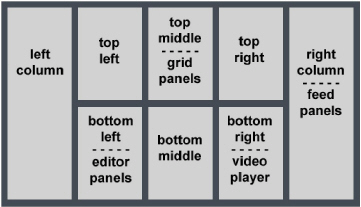
Figure 1.17 Default Panel Layout
Default layout positions are as follows:
• Grid-based panels open in the top middle position. Running Order panels, Playlist panels, the Story Browser panel, the Task Schedule panel, and the Approval Manager panel are all grid-based panels.
• The Story Editor panel opens in the bottom left position.
• The Video Player panel opens in the bottom right position.
• Feed-based panels open in the right column.
By default, Inception does not occupy all eight panel positions. Inception optimizes the layout by expanding open panels to fill all available space. Opening an instance of each panel type results in the following optimized layout:
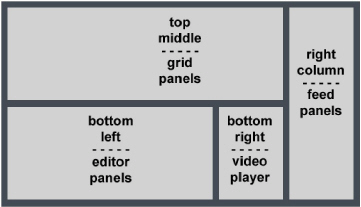
Figure 1.18 Actual Layout with all Panel Types Open
For More Information on...
• creating and managing perspectives, refer to the section Manage Perspectives.
Move a Panel from One Layout Position to Another
To move a panel from one layout position to another
1. At the top of the panel you want to move, click and drag the panel’s name tab.
The layout guide opens.
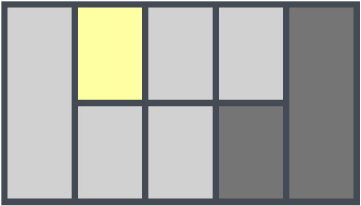
2. Drag the pointer over the layout guide to specify the position to which you want to move the panel.
As you drag the pointer over the layout guide, the current drop position for the panel turns yellow. Light gray indicates unoccupied positions. Dark gray indicates occupied positions that can accept additional panels.
3. When the position to which you want to move the panel turns yellow, release the mouse button.
After you have arranged panels to your liking, you can save the layout as a perspective.
For More Information on...
• saving a layout as a perspective, refer to the section Manage Perspectives.
Rearrange Panel Tabs Within a Layout Position
You can rearrange the order of panel tabs within a layout position to customize the layout to suit your typical workflow.
To rearrange the order of panel tabs within a layout position
1. Click and drag the panel’s name tab within the tab row at the top of the layout position.
As you drag the pointer over the tab row, a dotted rectangle indicates the current drop position for the selected panel tab. If the rectangle surrounds a tab name, the drop position is to the left of that tab.
2. When the dotted rectangle indicates the desired position, release the mouse button to drop the panel tab.
You can also move a panel to a different layout position by dragging and dropping the panel name tab into the tab row of the destination panel. After you have arranged panel tabs to your liking, you can save the layout as a perspective.