 Story icon.
Story icon.When you do not want to immediately add new stories to a running order, you can create new stories from your Story Browser panel. You can add stories from your Story Browser panel to a running order at any time.
To create a story from the Story Browser panel
1.From the main toolbar, click or tap the  Story icon.
Story icon.
The Story Browser panel opens, showing a list of stories you have created or modified within Inception.
2.Depending on whether you work with Inception through a desktop computer or mobile device, use one of the following methods to select the type of story to create:
•Desktop Computer — in the toolbar, point to Create Story and then click the story type to create.
•Mobile Device — in the toolbar, tap Create Story to expand the list and then tap the story type to create.
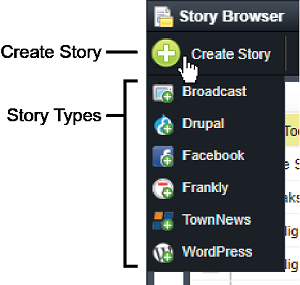
Inception adds a new story of the selected story type to your Story Browser panel.
3.To edit the story content, double-click or double-tap the new story in the running order.
The selected story opens in the Story Editor. The options available in the Story Editor vary based on the type of story and your user role.
4.Use the Story Editor to create the content for your new story. For information about creating a specific type of story, refer to the following sections:
•Broadcast — refer to the section Create Broadcast Stories.
•Drupal — refer to the section Create a Drupal Story.
•Facebook — refer to the section Create a Facebook Story.
•Frankly — refer to the section Create a Frankly Story.
•TownNews — refer to the section Create a TownNews Story.
•WordPress — refer to the section Create a WordPress Story.
•YouTube — refer to the section Create a YouTube Story.
For More Information on...
•using the Story Browser panel, refer to the chapter Working in the Story Browser.