 Polls icon.
Polls icon.Directed social polls base results on the replies to a question asked through a social media source. Use this type of poll is to capture real-time response to a multiple-choice question. After creating a directed poll, you must post your question with the associated multiple-choice answers on the social media source used by the poll.
A social media account can only support one active geotargeted social poll at a time.
To create a directed social poll
1.From the main toolbar, click or tap the  Polls icon.
Polls icon.
The Social Polls panel opens, showing a list of polls on the Inception Server.
2.Depending on whether you work with Inception through a desktop computer or mobile device, use one of the following methods to select the social media source with which to create a poll:
•Desktop Computer — in the toolbar, point to Create Poll to expand the list and then click the social media source with which to create a poll.
•Mobile Device — in the toolbar, tap Create Poll to expand the list and then tap the social media source with which to create a poll.
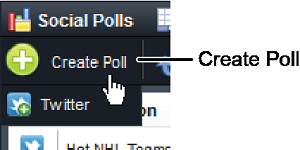
An empty poll opens at the top of the list in the Social Polls panel.
3.In the Social Polls panel, double-click or double-tap the empty poll.
The New Poll panel opens.
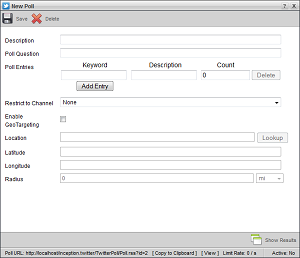
4.In the New Poll panel, enter a name for the poll in the Description box.
5.In the Poll Question box, enter the title to display at the top of poll charts and to send with an RSS feed.
6.In the Keyword box, enter a possible answer for the poll question.
7.In the Description box, enter a description of the keyword to output in the RSS feed.
8.To add another keyword to the Poll Entries table, click or tap Add Entry and repeat step 6 and step 7.
9.Use the Restrict to Channel list to select the social media account to receive poll question replies.
10.If you want to limit your poll to a geographic region, select the Enable GeoTargeting check box and complete the following steps:
a.In the Location box, enter the name of the location to center your search for keywords.
b.Click or tap Lookup.
Inception loads the latitude and longitude values of the entered location into the Latitude and Longitude boxes.
When Inception cannot find the latitude and longitude values for a location, you can enter the correct values in the Latitude and Longitude boxes. Enter the latitude value as decimal degrees, from -90.00000000 to 90.00000000. Positive values are North of the equator. Enter the longitude value as decimal degrees, from -180.00000000 to 180.00000000. Positive values are East of the Prime Meridian (Greenwich Meridian).
c.In the Radius box, enter the radius of the area around the selected location to search for keywords.
d.Use the Units list to select the measurement unit (miles or kilometers) for the entered search radius.
11.Click or tap the  Save icon.
Save icon.
Poll properties update to the values set in the New Poll panel, and the description of the poll in the Social Polls panel changes to the entered description. Also, the Type column in the Social Polls panel changes to Trending.
12.Post your question and the multiple-choice answers on the social media source used by the poll.
Here is an example of a poll question posted on Twitter:
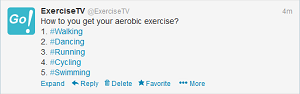
13.To start gathering poll results, refer to the section Start a Social Poll.
For More Information on...
•viewing poll results, refer to the section View Social Poll Results.
•connecting to the RSS feed from a poll, refer to the section Connect to Social Poll Results RSS Feed.
•editing a poll, refer to the section Edit a Social Poll.
•deleting a poll, refer to the section Delete a Social Poll.
•spell checking story text, refer to the chapter Spell Checking.