Wire feeds are interactive lists of content gathered from news wire services. You can view Wire feed content and manage various aspects of a feed through a Feed Viewer panel, which enables you to view and manage the following types of Wire feeds:
•![]() Managed feeds show content posted to the Wire account associated with the feed, whether Inception posted the content. Managed feeds also show content posted by content consumers in response to the content published on your account.
Managed feeds show content posted to the Wire account associated with the feed, whether Inception posted the content. Managed feeds also show content posted by content consumers in response to the content published on your account.
•![]() Search-Based feeds show the content retrieved from news wire services that matches the search terms defined for the feed. You can add retrieved content to a playlist and make it available to external systems, such as character generators.
Search-Based feeds show the content retrieved from news wire services that matches the search terms defined for the feed. You can add retrieved content to a playlist and make it available to external systems, such as character generators.
Inception automatically deletes unreferenced content from a Search-Based feed 30 days after creating the feed. Inception does not delete search-base feed content referenced by a playlist.
This chapter discusses the following topics:
•Create Broadcast Stories from Wire Feed Content
For More Information on...
•opening a feed in a Feed Viewer panel, refer to the section Open a Feed.
•adding feed content to a playlist, refer to the section Add Feed Content to a Playlist.
•creating and publishing a new story, refer to the section Create a New Story from the Feed Viewer.
•blacklisted content, refer to the section Find Blacklisted Content in a Feed.
View Wire Feed Content
You can use the Feed Viewer panel to view the content gathered from news wire services by Wire Managed feeds or Wire Search-Based feeds.
To view Wire feed content in the Feed Viewer panel
1.Use the  Wire list in the main toolbar to open a
Wire list in the main toolbar to open a ![]() Wire Managed or a
Wire Managed or a ![]() Wire Search-Based feed.
Wire Search-Based feed.
The selected Wire feed opens in the Feed Viewer panel.
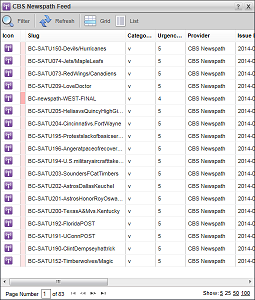
When the Feed Viewer panel cannot display all the results of a Wire One-Time search on a single page, use the following controls in the bottom toolbar of the Feed Viewer panel to view all the results:
•Showing page number — enter in this box the page number of the search results page to view, then click or tap a blank area of the Feed Viewer panel to display the selected results page.
• — click or tap this button to view the first page of search results.
— click or tap this button to view the first page of search results.
• — click or tap this button to view the previous page of search results.
— click or tap this button to view the previous page of search results.
• — click or tap this button to view the next page of search results.
— click or tap this button to view the next page of search results.
• — click or tap this button to view the last page of search results.
— click or tap this button to view the last page of search results.
•Show — click or tap the following links to set the number of wire stories to display on a results page:
›5 — display 5 wire stories on a results page.
›25 — display 25 wire stories on a results page.
›50 — display 50 wire stories on a results page.
›100 — display 100 wire stories on a results page.
2.To display the content of all the stories listed in the Feed Viewer panel, click or tap the  List icon in the toolbar.
List icon in the toolbar.
3.To display story slugs in the Feed Viewer panel, click or tap the  Grid icon in the toolbar.
Grid icon in the toolbar.