|
• |
• |
• |
|
• |
• |
• |
|
• |
• |
• |
|
• |
|
|
Inception uses the Feed Viewer to display content gathered by a feed. You can drag content from a feed viewer into a playlist to make the content available to external systems such as character generators.
To open a feed in the Feed Viewer panel
1.Depending on whether you work with Inception through a desktop computer or mobile device, use one of the following methods to select the type of feed to open:
•Desktop Computer — in the main toolbar, point to the icon for the type of feed to open.
•Mobile Device — in the main toolbar, tap the icon for the type of feed to open.
The available feeds are as follows:
|
• |
• |
• |
|
• |
• |
• |
|
• |
• |
• |
|
• |
|
|
A list of feeds of the selected type opens. Managed feeds display at the top of the list. The addition of a magnifying glass to a feed icon identifies the feed as a Search-Based feed.
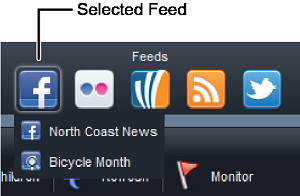
2.Click or tap the name of the feed to open.
The feed opens in the Feed Viewer panel.
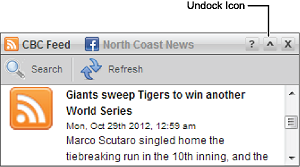
When the Feed Viewer panel is too narrow, some feed titles may not display at the top of the Feed Viewer panel. Close some feeds to display the hidden feed titles. Desktop computer users can click the Undock icon to view the current feed in a new panel.
If Inception encounters any errors while gathering content for a feed, the Feed Viewer panel displays the errors just below the toolbar.
3.Click or tap the  Refresh icon to refresh the feed with updated content.
Refresh icon to refresh the feed with updated content.
For More Information on...
•Burst feeds, refer to the chapter Burst Feeds.
•Facebook feeds, refer to the chapter Facebook Feeds.
•Flickr feeds, refer to the chapter Flickr Feeds.
•Instagram feeds, refer to the chapter Instagram Feeds.
•RSS feeds, refer to the chapter RSS Feeds.
•Sina Weibo feeds, refer to the chapter Sina Weibo Feeds.
•Spredfast feeds, refer to the chapter Spredfast Feeds.
•Twitter feeds, refer to the chapter Twitter Feeds.
•Wire feeds, refer to the chapter Wire Feeds.
•WordPress feeds, refer to the chapter WordPress Feeds.