 Configuration icon.
Configuration icon.Sina Weibo Account Configuration
Sina Weibo is a Chinese micro blogging (weibo) website that connects you to the latest stories, ideas, opinions and news about what you find interesting in, 140 characters or less. Follow the procedures in this section to create or edit an account to publish content to Sina Weibo.
To create a Sina Weibo account
1.In a supported web browser, use the IP Address your Inception Server to open the Inception web page. For example:
http://10.0.20.11
The Login panel opens.
2.Log in to your Inception Server as an Inception administrator.
3.On the main toolbar, click the  Configuration icon.
Configuration icon.
The Configuration window opens.
4.On the Configuration window toolbar, click the  Accounts and Feeds icon.
Accounts and Feeds icon.
The Accounts and Feeds panel opens.
5.Click the Accounts tab.
The Accounts tab opens.
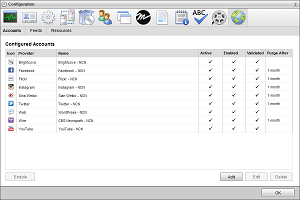
6.Click Add.
The Create New Account settings open.
7.Use the Account list, to select Sina Weibo.
8.Click Next.
The Create Sina Weibo Account settings open.
9.In the Name box, enter a unique name for the Sina Weibo account.
Sina Weibo account names must be unique on an Inception Server.
10.In the Purge After box, enter the amount of time after which to delete old content from the associated Sina Weibo managed feed.
The purge after time must be greater than or equal to 15 minutes and less than or equal to 180 days.
11.Use the list to the right of the Purge After box to select the time unit (Days, Hours, or Minutes) for the time entered in the Purge After box.
12.Click Next.
The Sina Weibo application settings open.
13.Do one of the following to select the Sina Weibo web application to use:
a.To use the same Sina Weibo web application as an existing Sina Weibo account, do the following:
•Use the Select an Account list to select the existing Sina Weibo web application to use with the new Sina Weibo account. The Select an Account list is only available when the Inception Server has one or more configured Sina Weibo account.
•Proceed to step 29.
b.To create a new Sina Weibo web application for a Sina Weibo account, continue with step 14.
14.Click the Sina Weibo Developer Portal link.
The Sina Weibo Login web page opens.
15.Click the Blue button to log in to your Sina Weibo account.
16.In Sina Weibo, create a new web application.
17.Open the  (Application) web page for your new web application.
(Application) web page for your new web application.
18.Open the  (Senior Information) web page for your new web application.
(Senior Information) web page for your new web application.
19.In the  (Authorization Callback Page) box, enter authorization URL displayed by Inception on the Create Sina Weibo Account page. For example:
(Authorization Callback Page) box, enter authorization URL displayed by Inception on the Create Sina Weibo Account page. For example:
http://10.0.20.11/inception.sinaweibo/SinaWeiboChannel/Configuration/Authorize.do
20. In the  (Deauthorize Callback Page) box, enter authorization URL displayed by Inception on the Create Sina Weibo Account page. For example:
(Deauthorize Callback Page) box, enter authorization URL displayed by Inception on the Create Sina Weibo Account page. For example:
http://10.0.20.11/inception.sinaweibo/SinaWeiboChannel/Configuration/Authorize.do
21.Open the  (Basic Information) web page.
(Basic Information) web page.
22.Copy the displayed App Key.
23.In Inception, paste the copied App Key into the Customer Key box.
24.In Sina Weibo, copy the displayed App Secret.
25.In Inception, paste the copied App Secret into the Customer Secret box.
26.Click Next.
27.Click Authorize Sina Weibo Account.
The Sina Weibo Developer portal opens. You may need to provide your Sina Weibo login information.
28.Click the Red button, and then return to Inception.
Inception adds the new Sina Weibo account to the list of account and creates an identically-named managed feed.
By default, only users with roles that include permission to manage ALL Sina Weibo accounts can publish content using the new account. You can assign account management permissions to other user roles.
1.On the Configuration window toolbar, click the  Accounts and Feeds icon.
Accounts and Feeds icon.
The Accounts and Feeds panel opens.
2.Click the Accounts tab.
The Accounts tab opens showing the list of available accounts.
3.In the Configured Accounts list, select the Sina Weibo account to edit.
4.Click Edit.
The Edit Sina Weibo Account settings open.
5.Edit account settings as required.
6.To edit authentication credentials exchanged between Sina Weibo and Inception, you must click Deauthorize to deauthorize the Sina Weibo account.
You must re-authorize your Sina Weibo account before you can use the account to publish Inception content.
7.Click Next and Back to access the available account settings.
8.After completing the required account setting edits, click Save on the last page of account settings.
When you reset the authorization keys, you also modify the Sina Weibo Application used by Inception to publish content to Sina Weibo. If have other Sina Weibo accounts that reference the modified Sina Weibo Application, you must re-authenticate each account individually, since resetting the authorization keys in Sina Weibo invalidates their credentials.
For More Information on...
•account management permissions, refer to the section New Account Role Permissions.
•enabling or disabling accounts, refer to the section Enable or Disable an Account
•deleting accounts, refer to the section Delete an Account