Storing Memories
When you store a memory, you are storing the complete state of that panel row. This includes the current state of all the areas on the ME, including keyer settings, transition rates, wipe and pattern selections, and source selections. In addition to the current state of the panel, the current settings for the various keyers, such as chroma key settings, and clip and gain settings, are also stored.
To Store a Memory
How to store a memory.
-
Click Navigation Menu > Live Assist > Memory > Store.
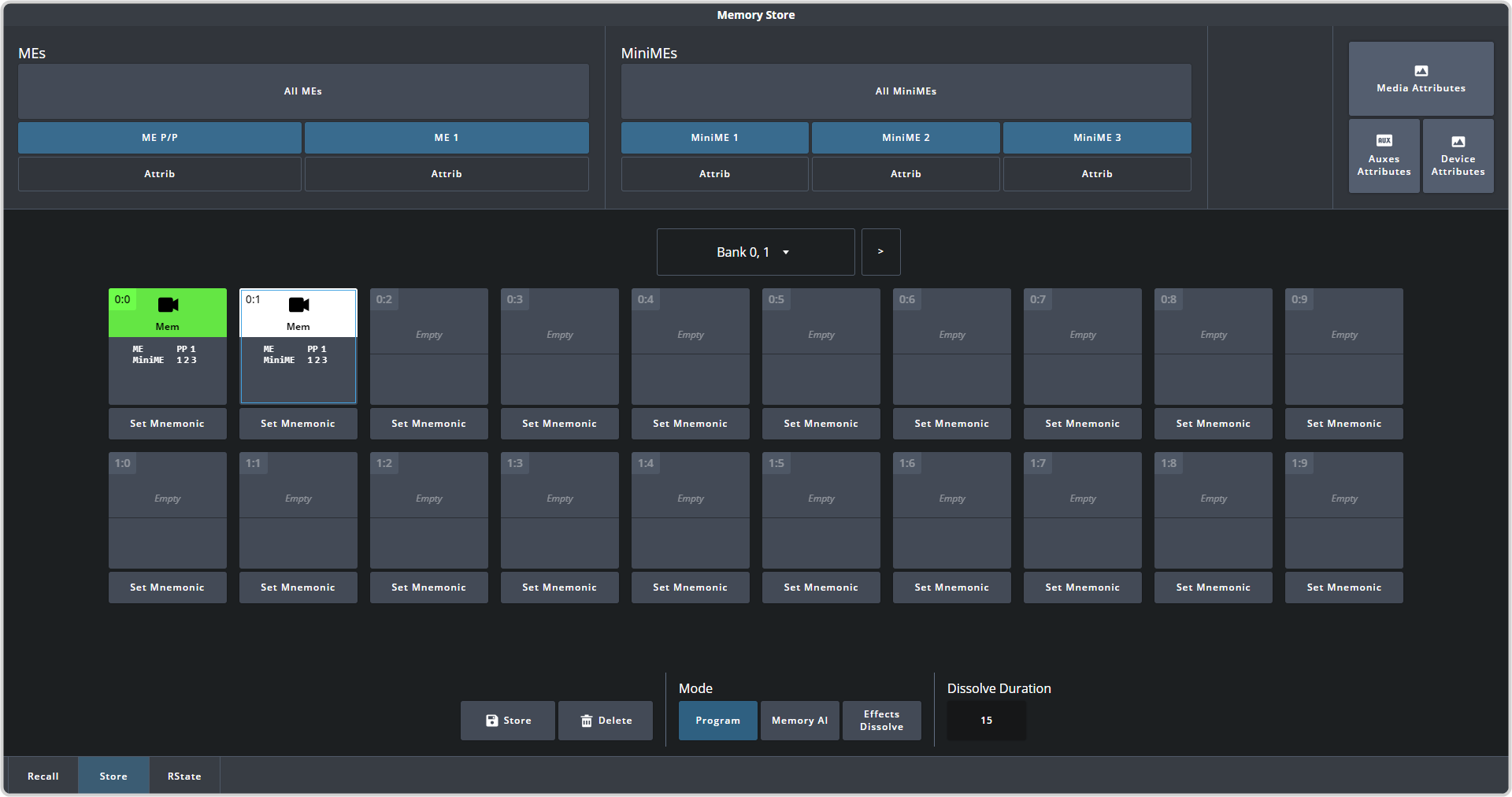
Note: Depending on the configuration of your switcher, you may have more ME, MiniME™, or MaxScene selections. - Select the ME, MiniME™, and MaxScene that you want to store the memory for. When you include an area in a memory, the current state of that area is stored in the memory and will be recalled with the memory.
-
Click the Bank 0, 1 button and select the bank you want to store the memory to.
Tip: The menu shows two banks of memories at a time. One bank on top and the next bank on the bottom. You can click the Bank button to select the bank directly, or click the < and > arrows you jump to the next pair of banks.
-
Click the button for the memory register you want to store the memory to.
Tip: The Bank and Register are shown in the upper left corner of the memory buttons. For example memory 0:0 is Bank 0 Register 0, and 3:5 is Bank 3 Register 5.Tip: If a memory register already contains memory information, the button shows the inclusions that are currently stored for that memory.
-
Select the recall mode for the memory. This is the mode that is stored in the memory, but can be overridden when the memory is recalled.
- Program — all elements are recalled as stored (default).
- MemoryAI — current on-air elements are unchanged and the transition area is configured to take the on-air elements of the memory on-air with the next transition.
- Effects Dissolve — on-air elements listed below are transitioned to the elements stored in the memory. The time it takes to go from the current elements
to the elements in the memory is set in the Effects Duration field.
- Matte colors (background, wash or borders)
- Keyer settings like clip, gain, transparency
- Mask position and size
- Pattern settings like size, position, aspect, border, softness, rotation
- DVE settings like size, position, aspect, border, softness, cropping
- Media-Store x/y position
- Transition Progress
-
Set the memory attributes that you want recalled with the memory. Refer to Memory Attributes for information on memory
attributes.
Tip: All attributes are stored in the memory. Turning individual attributes on or off sets whether that item is included with the memory recall. Individual attributes can be turned on or off when the memory is recalled.
- Click Store to store the memory.