To Upgrade the Switcher Software
Connect to the CPU to upload and install the upgrade files on the switcher.
Note: Save your switcher setup information to a set on a separate USB drive before upgrading. This switcher set can be used as a backup in case there is a critical error during
the upgrade.
Tip: Switcher sets are not backwards compatible. Keep an archive copy of your sets in case you want to downgrade to the previous software version.
Important: Do NOT turn the system power off during the upgrade. Doing so may corrupt the switcher software or damage the switcher components.
Tip: The switcher copies the system logs to the internal NFS drive before the upgrade. This information can be useful for Technical Support if there is
an issue with the upgrade.
- On your computer launch your FTP client.
-
Open an FTP connection to the switcher using the following settings.
- Protocol — FTP.
- Host — the IP address of the Frame CPU.
- User — user.
- Password — password.
- Copy the upgrade-full-####.hypermax upgrade file to the /upgrade folder.
- Open a web browser and navigate to the IP address of the CPU. You are prompted to enter a user name and password. The defaults are user and password.
-
Click Upgrade.
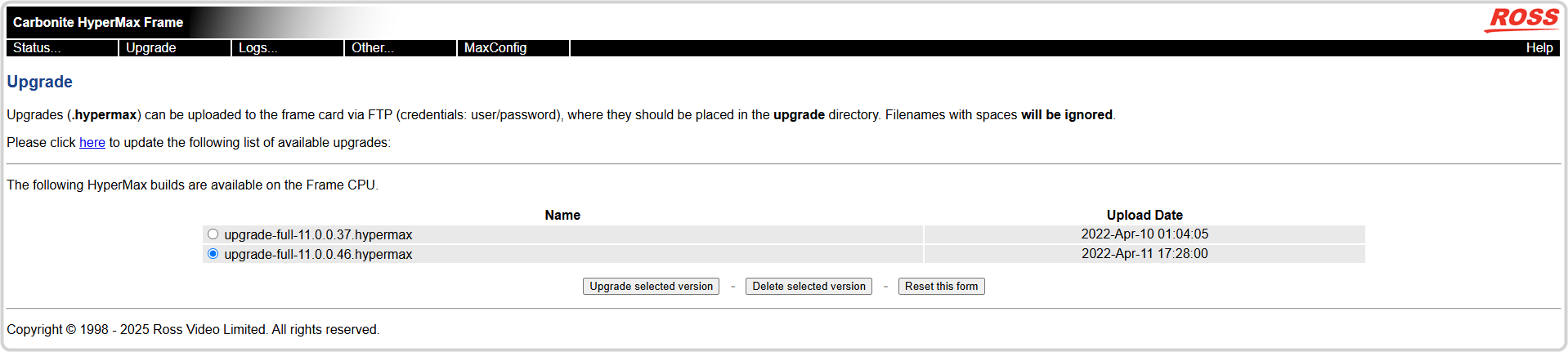
-
Select the version of software you want to upgrade the switcher to and click Upgrade selected version.
Note: This stage upgrades the CPU and unpacks the upgrade files for the SDPE blades.Tip: You can delete an upgrade package by selecting it and clicking Delete selected version. This deletes the upgrade package, not the unpacked upgrade files in the upgrade folder.
-
Click Confirm Upgrade.
The screen will pause for a time as the file is unpacked and the upgrade started. When the upgrade file is installed the CPU will reboot and a timer will count down until it is clear to move on to the next step.
-
Click MaxConfig.
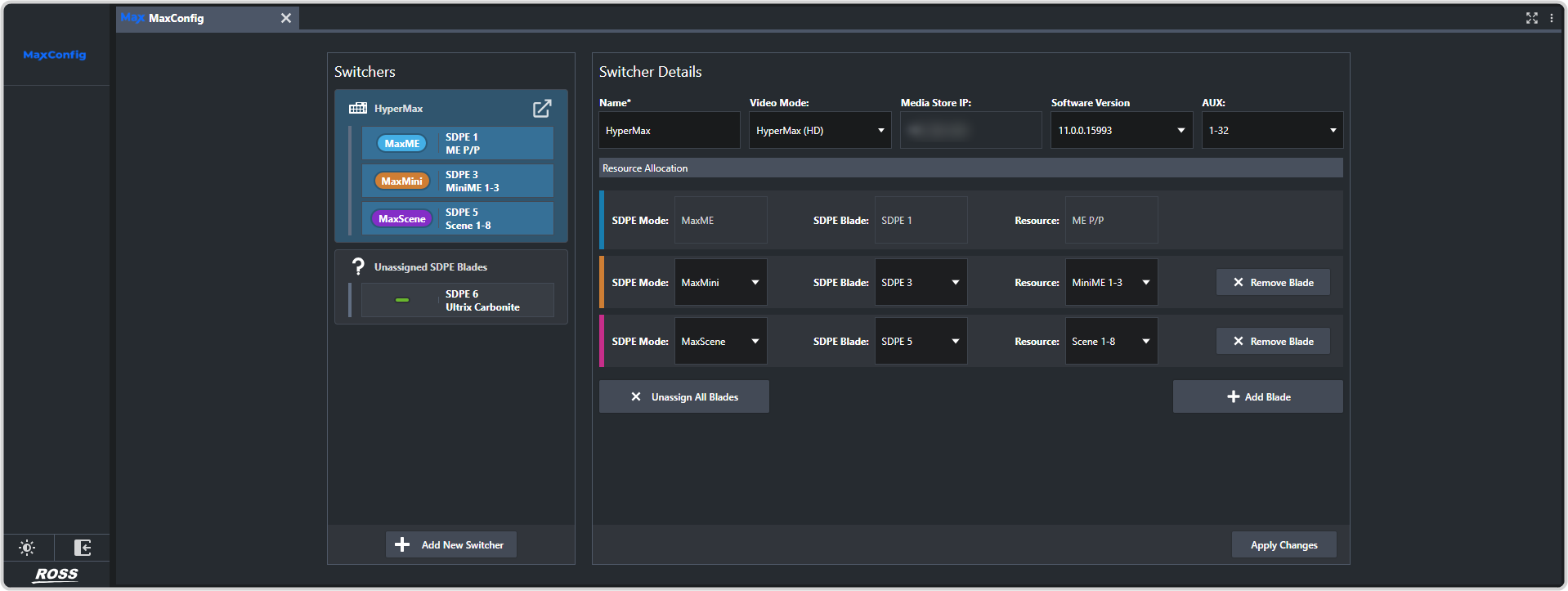
-
Select the switcher that you want to upgrade and select the new software version from the Software Version list.
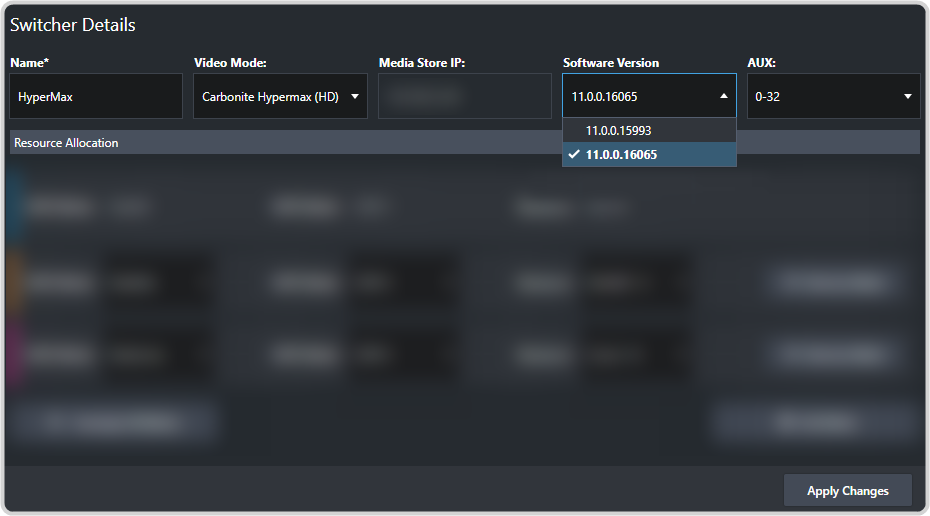
-
Click Apply Changes.
Important: When you click Apply Changes, the configurator will update the software on all the SDPE blades you selected a change for. Do NOT attempt to make additional changes to the configuration until all the blades are back up and running as you assigned them.