To Create/Edit a Sequence
Editing a sequence is similar to creating or editing a custom control. A series of events are added to a list in the order you want the events to be run.
-
Click Navigation Menu > Live Assist > Sequencer > Editor.
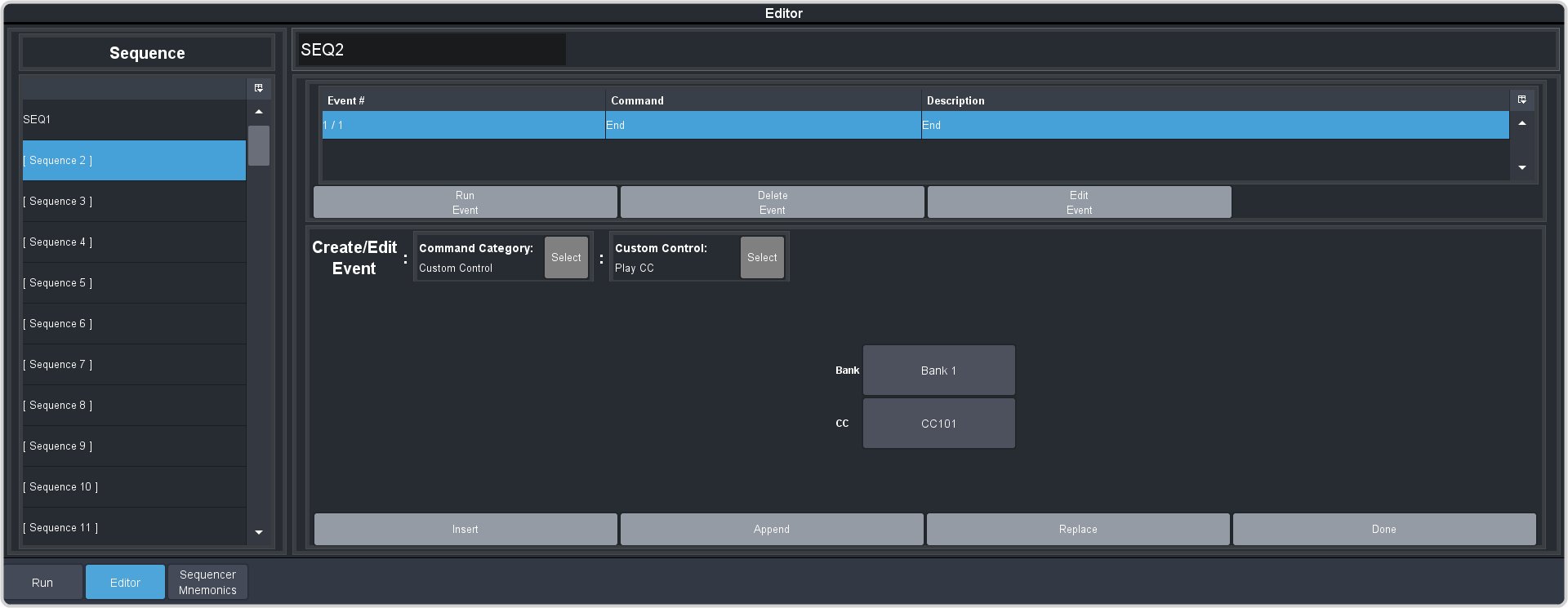
-
Click a Sequence list item to select the sequence that you want to create or edit. If the sequence already has events, the name of the sequence is shown in the
list and events are shown on the right.
Tip: You can rename the sequence by entering a new name in the field at the top.
- Click Modify Event List.
-
Click the Create/Edit Event buttons to navigate to and select the event you want to add to the sequence. Refer to Custom Control Events for information on the events.
Tip: The Sequencer only supports a subset of the possible CC events. If you want to run a custom control event that is not listed for the sequencer, you can create a CC with that event in it and then use the Play CC event in the sequence to run that custom control.Tip: If you want to edit an existing event, select the event you want to edit and click Edit Event.
-
Add or edit an event in the sequence.
- Append — insert the new event at the end of the sequence.
- Delete Event — delete the currently selected event.
- Insert — insert the new event before the currently selected event.
- Replace — replace the currently selected even with the new event.
- Run Event — run only the currently selected event.
- Click Done when you are finished editing the sequence.
