To Select a Source on a Bus from DashBoard
To select a video source on a bus, you must identify the ME and bus you want to assign a video source to, and then press the source button you want to select on that bus.
-
Click Navigation Menu > Live Assist > Buses.
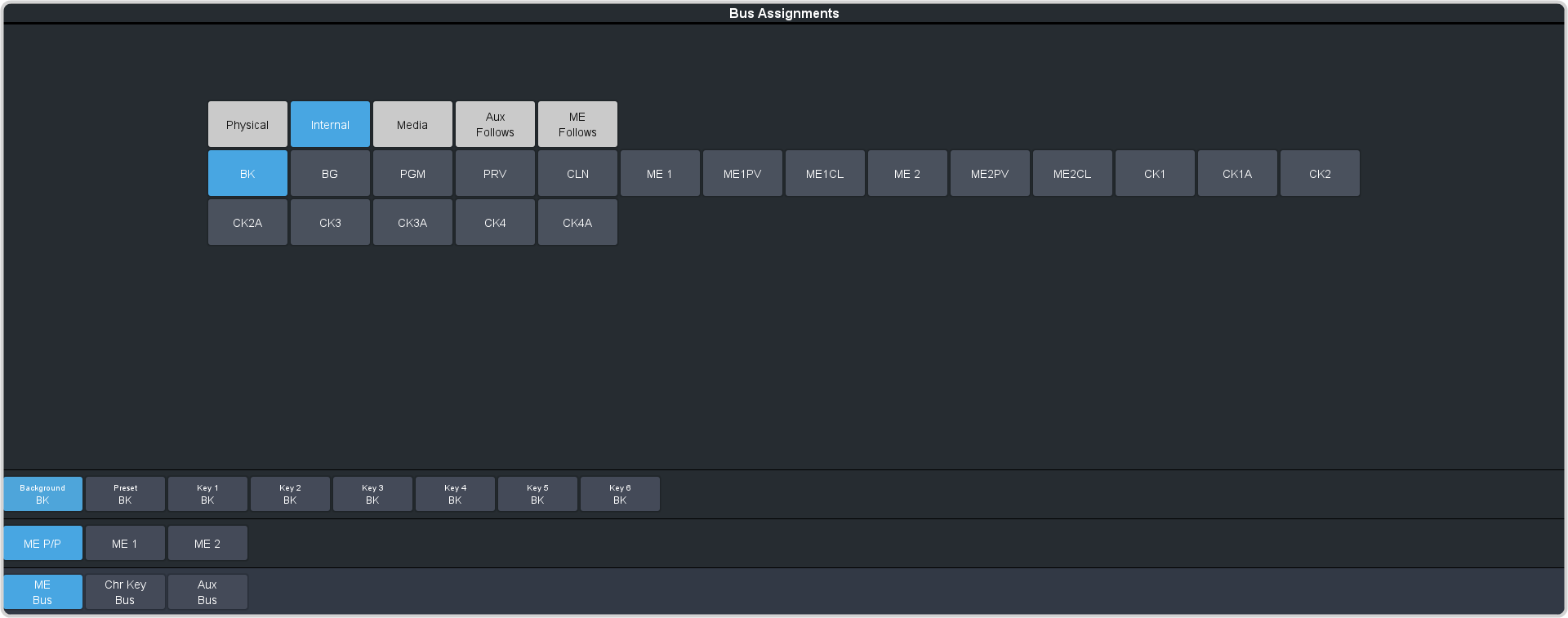
- Click ME Bus, Chr Key Bus, or Aux Bus to select the area that you want to select a source on. As you select different areas, the buses for that area are listed on the row above.
- Click MEX, CK X, or AuxX to select the specific bus or area you want to select a source on. With an ME there is an additional selection of the keyer, background, or preset bus that you want to select a source on. The aux buses and chroma keys do not have these selections.
-
Select the background, preset, or keyer bus that you want to select a source on. (ME only)
Note: Ensure that the source selected on the bus you want to enter onto the ME, aux, or keyer is valid for that destination. If the source is not valid, you will not be able to select the bus on the ME, Aux, or keyer.
-
Select the type of source you want to assign to the bus and then select the source.
- Physical — the sources assigned to the numbered inputs of the switcher.
- Internal — internally generated sources, including re-entries.
- Media — the output of a Media-Store channel.
- Aux Follows — use the source that is active on selected aux bus.
- ME Follows — use the source that is active on selected ME bus.