To Box Mask a Key
Box masks can be adjusted for size, location, rotation, and multiplication.
- Click Navigation Menu > Live Assist > MEs and select the ME and key that you want to set up.
-
Click Mask > Box.
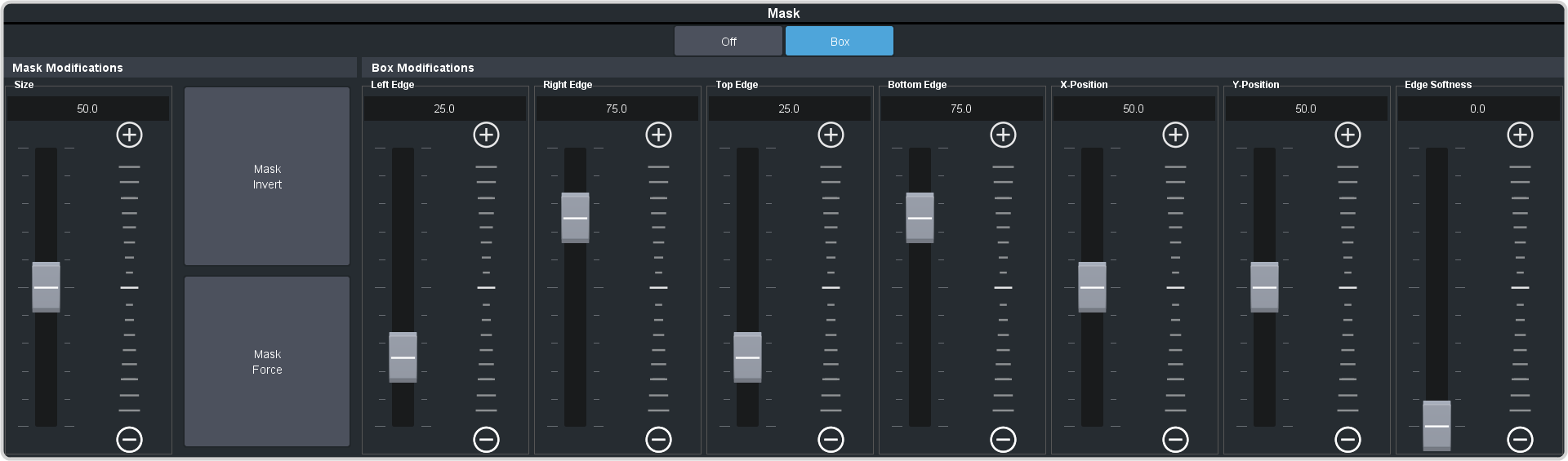
-
Click Mask Force to force the area inside the mask region to the foreground.
Note: This option is not available on a DVE key.
- Click Mask Invert to invert the masked area with the unmasked area.
-
Set up the mask as required.
Parameter Description Size Adjust the size of the mask region. Left Edge Adjust the position of the left edge of the mask region. Right Edge Adjust the position of the right edge of the mask region. Top Edge Adjust the position of the top edge of the mask region. Bottom Edge Adjust the position of the bottom edge of the mask region. X-Position Position the mask on the x-axis. This adjust both the left and right edges at the same time. Y-Position Position the mask on the y-axis. This adjusts both the top and bottom edges at the same time. Edge Softness Apply softness to the edges of the mask region. Tip: You can use the Positioner to adjust the size and position of the box mask.