Carbonite Black Control Panels
Each Carbonite Black control panel is made up of a number of distinct areas that control different aspects of the switcher. Some of these areas may vary in size or function, depending on the control panel you have.
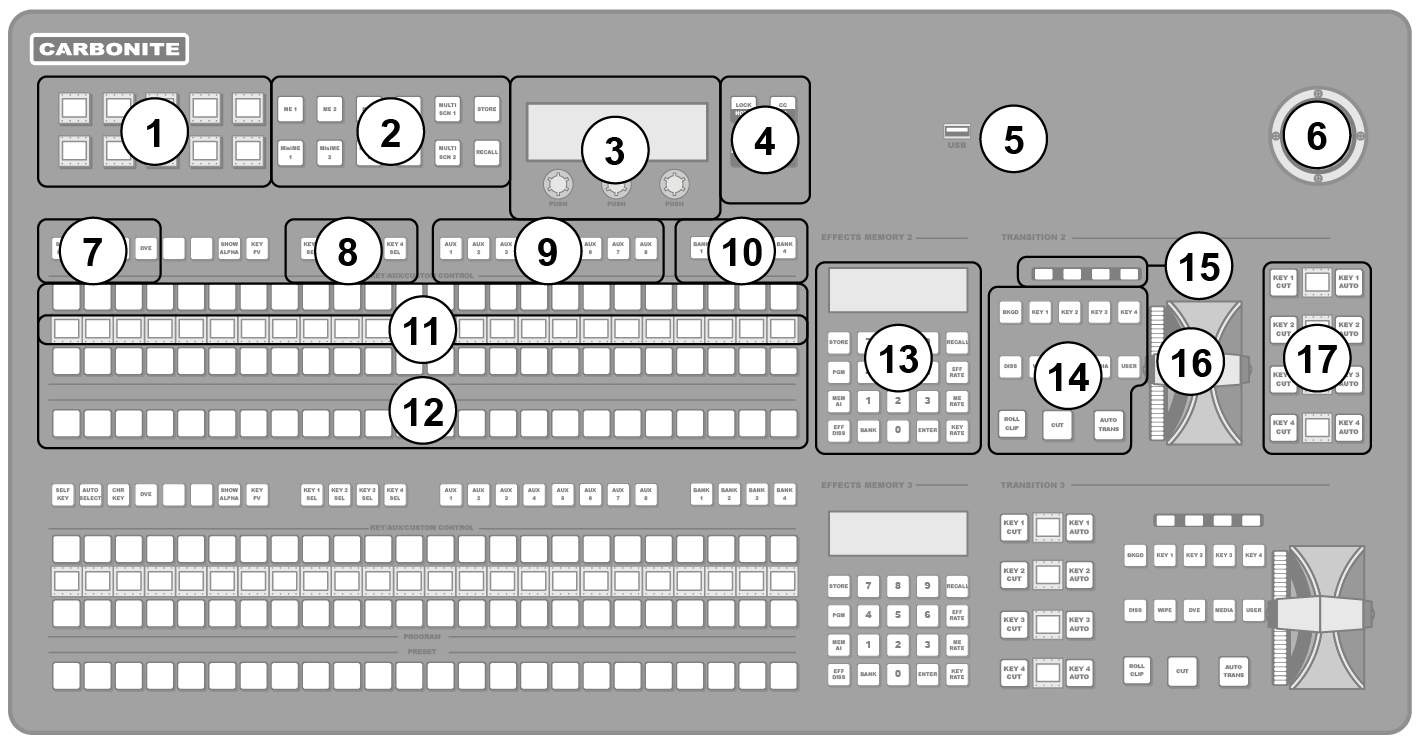
- Menu Selection Buttons — These mnemonic buttons are used to access switcher menus and select wipe patterns.
- Global Memory — These buttons are used to store or recall memories to one or more MEs at
the same time. On the CB1 and CB2 control panels there are only store and recall
buttons for MEs 1 and 2.Note: The ME 2, ME 3, MiniME 3, MiniME 4, MULTI SCN 1, and MULTI SCN 2 buttons are not implemented at this time.
- Main Display and Selection Knobs — The three selection knobs are used to adjust and select various menu items or values. The knobs are rotated to choose a value, and pressed to make a selection. The main display shows the menu system of the switcher.
- Menu Navigation Buttons — These buttons are used to access switcher menus and move back and forth between menus.
- USB — The USB port on the control panel can be used to store and recall sets, copy logs, and perform upgrades.
- Positioner — The positioner is used to position and size keys in the DVE, control some wipe, border, and wash parameters, as well as control some external devices.
- Key Type Buttons — These buttons are used to choose the type of key you want to use. Use these buttons with the key select buttons to select the keyer and the type of key you want to use.
- Key Select Buttons — These buttons are used to choose which keyer is selected. The key type buttons and key bus follow the selected keyer. These are user select buttons can be assigned to other functions if required.
- ME/Aux Selection Buttons — These buttons are used to assign the control panel row to an ME, MiniME™, chroma key, or Aux. These are user select buttons can be assigned to other functions if required.
- Custom Control Bank Select Buttons — These buttons are used to choose which custom control bank is selected. The custom control bus follows the selected custom control bank. These are user select buttons can be assigned to other functions if required.
- Mnemonic Displays — The mnemonic display shows the name of the source, or custom control, assigned to the button directly below it. The mnemonic display-name and color for each video source or custom control can be adjusted.
- Video Source Buses — These buses are broken into the Preset, Program, and Key/Aux/Custom Control buses. The Preset bus is the bottom row of source buttons and selects the video source that will be taken on-air with the next background transition. The Program bus is the middle row of source buttons and selects the video source that is currently on-air on the background. The Key/Aux/Custom Control bus is the top row of source buttons and selects the video source that is chosen on the selected keyer or aux bus, or the custom control that is chosen on the selected custom control bank.
- Effects Memory — These buttons are used to store and recall memories on the assigned ME, and to select the various transition rates used on the switcher. These buttons are assigned to the ME that the panel row has been assigned to.
- Transition Area — These buttons are used to select which video source buses will be included in the next transition and what type of transition will be performed. The Cut and Auto Trans buttons are used to perform transitions. The user button is not implemented at this time.
- On-Air Lights — These lights glow red to show which keyers are currently on-air.
- Manual Transition Fader Bar — The fader is used to manually control the rate of a transition. What is being transitioned, and the type of transition, are controlled from the Transition Area.
- Keyer Transitions Buttons — These buttons are used to perform cuts or auto transitions on keys directly, without having to include them as part of the next transition.
