To Apply a RGB Color Correction to a Video Source
An RGB Color Corrector applies color correction in the RGB color space for switcher sources.
Note: Only outputs 11 to 22 support output color correction.
- Click Navigation Menu > Configuration > ProcAmps > Color Correction.
-
Click the ProcAmps and Color Correctors button and select the input or output that you want to apply the RGB color corrector to.
Tip: If correction has already been applied (ON), click Reset to return the Proc Amp and Color Correction to the default values.
-
Click an Enable button to turn the color corrector on (On) for the selected video input or output.
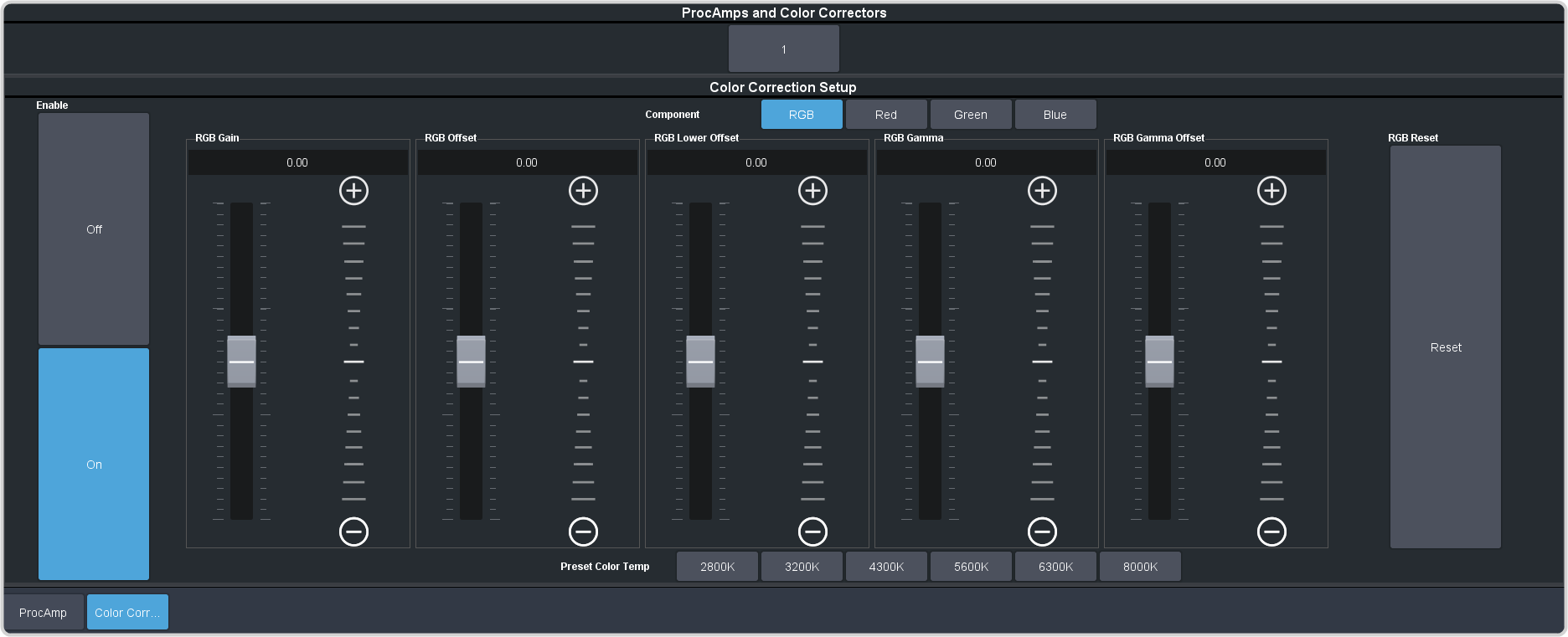
- Click the Component button for the individual color component (Red, Green, Blue) you want to adjust, or RGB for all of them.
-
Use the sliders to adjust the color components.
Tip: Click a Preset Color Temperature button to apply a temperature color correction to the video.
- Gain — adjust the gain of the component(s).
- Offset — adjust the offset of the component(s).
- Lower Offset — adjust the lower offset of the component(s).
- Gamma — adjust the gamma value of the component(s).
- Gamma Offset — adjust the gamma offset of the component(s).
