To Select a Source on a Bus from DashBoard
To select a video source on a bus, you must identify the ME, MiniME™, Aux, MultiScreen, or chroma key and bus you want to assign a video source to, and then press the source button you want to select on that bus.
-
Click Navigation Menu > Live Assist > Buses.
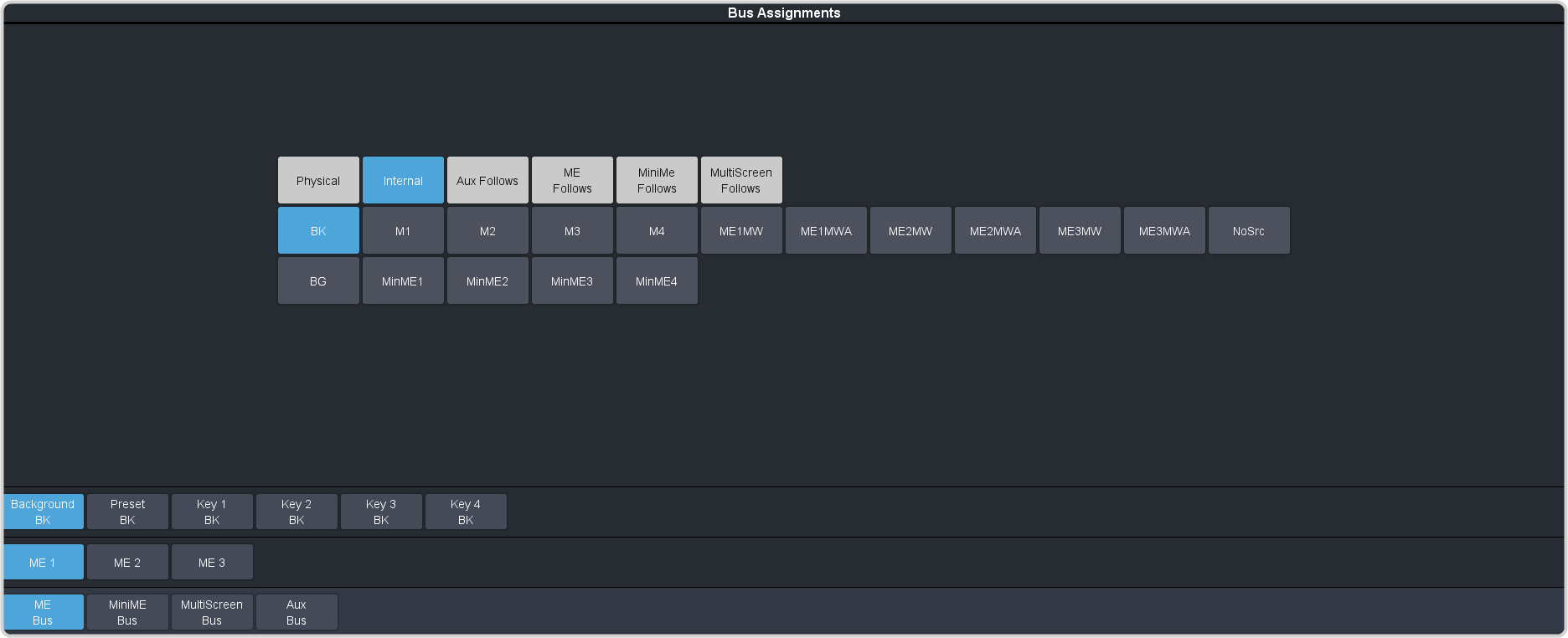
-
Click a bus button to select the area that you want to select a source on. As you select different areas, the buses for that area are listed on the row above.
- ME Bus
- MiniME Bus
- MultiScreen Bus
- Aux Bus
- Click the button for the specific bus or area you want to select a source on.
-
Select the background, preset, or keyer bus that you want to select a source on. (does not apply to Aux bus)
Note: Ensure that the source selected on the bus you want to enter onto the ME, MiniME™, MultiScreen, aux, or keyer is valid for that destination. If the source is not valid, you will not be able to select the bus on the ME, MiniME™, Aux, or keyer.
-
Select the type of source you want to assign to the bus and then select the source.
- Physical — the sources on the physical input BNCs.
- Internal — internally generated sources, including re-entries.
- Aux Follows — use the source that is active on selected aux bus.
- ME Follows — use the source that is active on selected ME bus.
- MiniME Follows — use the source that is active on selected MiniME™ bus.
- MultiScreen Follows — use the source that is active on selected MultiScreen bus.
