To Apply a Border/Edge Softness to a DVE Key
A DVE border or edge softness is applied to the edges of the DVE key and is manipulated as part of the key.
Note: You can only apply a border to a DVE key. Fly Keys, such as chroma keys or auto select keys with DVE applied to them cannot have a border applied to them. Instead, the
selection is Edge Softness and is used to soften the edges of the key without any color.
-
Click Navigation Menu > Live Assist > MEs and select the ME and key that you want to set up.
Tip: You can use the same procedure for a MiniME™ or MultiScreen.
-
Click DVE Key.
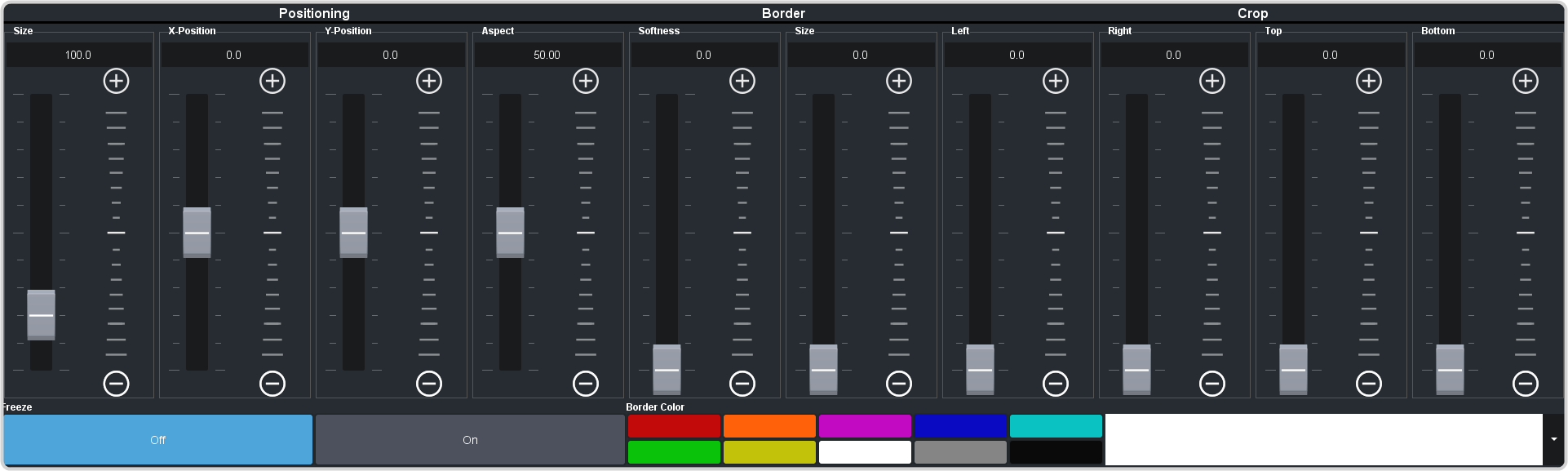
- Use the Size slider in the Border area to turn on the border and adjust the size of the border around the key.
- Use the Softness slider to adjust the softness of the border.
-
Select a default or custom color for the border (borders only).
- Default — click one of the preset colors.
- Custom — click the arrow to the right of the Border Color area and use the Hue, Saturation, and Lightness sliders to select your own color. Click OK to apply the color or Live to apply it in real-time.
