Features
Thank you for buying a Ross Video Carbonite Black Series Multi-Definition Live Production Switcher. The Carbonite Black series builds on the Ross Video reputation for designing switchers that fit the needs of any production environment.
Clean Feed Output
Clean feed is typically used for bilingual and live-to-tape productions. It provides a second Program output that is derived from a different location than the standard program output. A frequent application is the recording of shows for later airing without call-in phone numbers inserted.
The clean feed output can come from before or between the keyers.

Custom Controls
This feature brings the power of macros to the switcher operator. Button presses, menu selections, event commands, or even the switcher state can be recorded to a custom control with pauses or holds between the events. A simple button press can play these events back again. Step through complex show openings as easily as pressing Custom Control buttons 1, 2, then 3.
Device Control
The switcher can control a number of external devices, such as video servers and robotic cameras. For a complete list of supported devices, and information on how to set up and control these devices, visit the Ross Video website (rossvideo.com/production-switchers/carbonite/interface-list).
DVE (Fly Key)
The advanced 2D DVE comes standard with each switcher, and can be used for performing over the shoulder, or picture in picture shots. This allows all key types to be zoomed, cropped, and repositioned horizontally and vertically to create the look you want, or you can use one of the useful pre-built 2D effects to perform 2D background transitions.
Effects Dissolve
The Effects Dissolve feature allows you to interpolate from one memory to another using a memory recall. The switcher will interpolate from the starting memory to the destination memory, creating a smooth, two key frame effect.
Only elements such as clip level and pattern position can be interpolated in the effects dissolve. Other elements, such as crosspoint selection, pattern, and next transition data are recalled first, and then the switcher will slew to the recalled memory.
An effects dissolve can be performed on as many elements and MEs as required, based on the memory that is being recalled.
General Purpose Interface (GPI)
The switcher is equipped with 34 GPI I/Os that can be assigned as either an input or output independently.
The GPI inputs allow the switcher to interface with peripheral equipment such as editors. Each GPI input can be used to perform simple editing and switcher functions such as fade to black or an auto transition.
Half ME
The half ME option is available for any 2 ME Carbonite or Carbonite eXtreme switcher and adds a third ME with only 2 keyers. The Half ME feature is not supported by Carbonite Black.
| Half ME | Full ME | |
|---|---|---|
| MiniME™ | No | Yes |
| MultiScreen | No | Yes |
LiveEDL
Edit Decision Lists (EDL) are files used by non-linear editing (NLE) suites to aid in post-production. Your switcher can capture EDL data in a file that you load into your NLE suite.
For information on using the LiveEDL feature, visit the Ross Video Website (rossvideo.com).
Matte/Wash Generator
A matte generator and complex wash generator per ME, capable of multi-color washes comes standard. Any one of the color generators can be assigned to MATTE, or wipe pattern edges. An additional simple color generator is available for an Aux Bus.
ME Effect System
The ME (Multi-level Effect) systems are standard. The number of MEs depends on the chosen switcher model.
Each ME provides 4 keyers supporting pattern mask, box mask, self-key, and linear key.
Media-Store
Up to 2 independent channels of still/animations are available switcher-wide, allowing for thousands of full screen stills and logos that can be cached and used on the switcher.
Media-Store provides 8 GB of cache. The number of images cached increases considerably when smaller, non-full screen images like logos are loaded from USB.
MediaManager
The MediaManager allows you to easily manage stills and animations on the switcher in a graphics interface.
MediaWipe
A MediaWipe allows you to use an animation from the Media-Store to play over a background or key transition. When the transition starts, the switcher plays the selected animation over top of the background and keys that are being transitioned. A cut, dissolve, wipe, or DVE wipe is then performed layered under the animation to bring up the next shot when the animation ends.
MemoryAI Recall Mode
We take the guessing out of memory recalls by ensuring that a memory recall will not affect what is currently on-air. MemoryAI uses the content of the memory to configure the Next Transition area and Preview bus for the background and keyers so that the next transition takes the same sources on-air that were on-air in the memory.
For example, store a memory that has a key on-air with CAM1 and CAM2 selected on the background. When this memory is recalled normally, it pops the same key on-air with CAM1 and CAM2 on the background. When the memory is recalled with MemoryAI turned on, CAM1 is selected on the preset bus, and CAM2 is selected on a key that is not on-air. The transition area is then set up for a background transition to bring CAM2 onto the background, take any on-air keys off, and take a key on-air with CAM1.
Memory System
Storage for 100 complete switcher snapshots per ME, MiniME™, MultiScreen, and chrome keys comes standard with all switchers. All of these memories can be stored to a USB media drive, providing custom tailored memories for every operator and every show.
MiniME™
The MiniME™ is an additional ME that is provided with the switcher to perform basic dissolves and cuts. Each MiniME™ has 2 keyers, background, and preset buses. Unlike a full ME, the MiniME™ only supports dissolves and cuts, restricts key 1 to DVE keys only, and has no preview output. Key 2 on a MiniME™ is the same as an ME keyer. The MiniME™ shares all the same sources as the ME.
MultiScreen
The MultiScreen is made up of a number of MultiScreen generators. Each MultiScreen breaks the scene up into separate outputs (MiniME™ outputs) that can be sent to independent projectors or displays to make a unified picture.
Each screen in the MultiScreen output uses a MiniME™ to create the background and keys of the output.
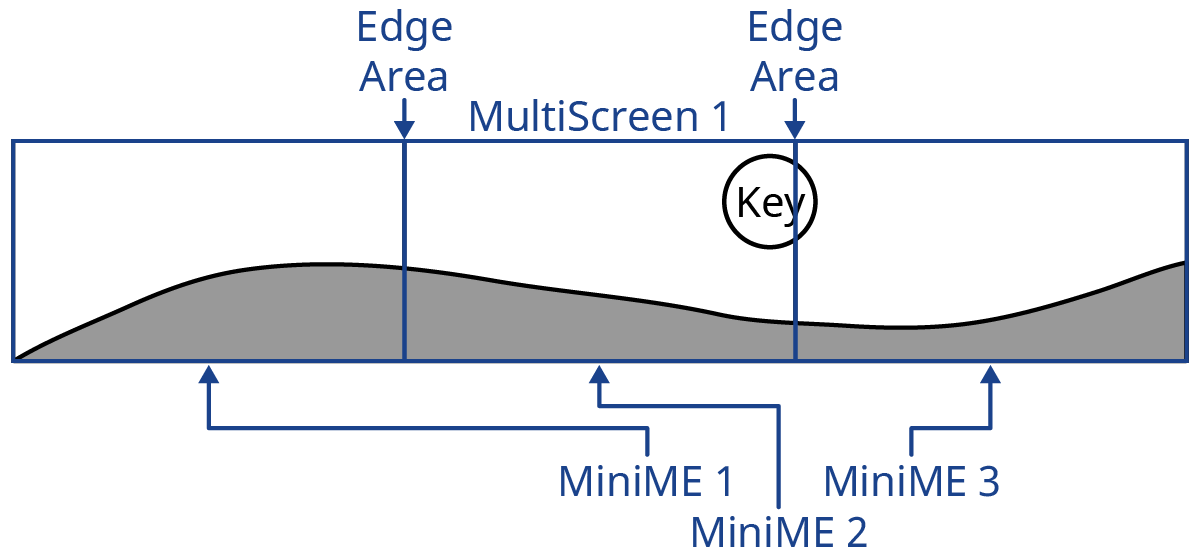
MultiViewer
Each MultiViewer allows you to view up to 16 video sources (32 with Shift), in 47 different layouts, from a single output BNC. Any video source on the switcher, including ME Program, Preview, and Media-Store channels, can be routed to any box on the MultiViewer. All boxes on the MultiViewer output include mnemonic source names and red and green tallies.
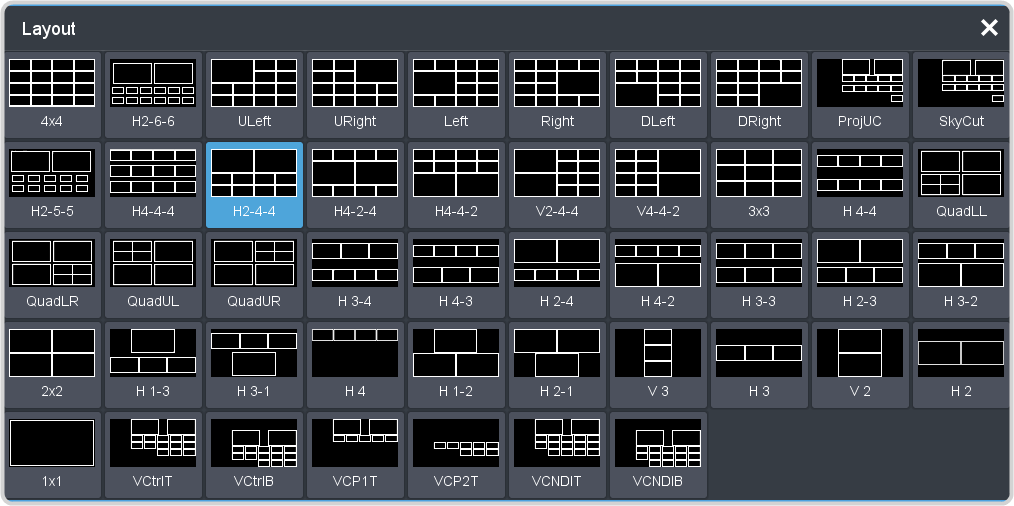

The Carbonite Black comes standard with 2 broadcast-quality integrated MultiViewer generators and the Carbonite Black+ comes standard with 5. The MultiViewer outputs on the Carbonite Black+ are only available on dedicated output BNCs. Each of these MultiViewer outputs has a specific range of input and output BNCs that can be assigned to boxes on the MultiViewer.
ViewControl
The ViewControl touchscreen interface through DashBoard allows you to select sources on switcher buses, perform transitions, and run custom controls to recall memories or control external devices. The MultiViewer Shift function allows you to assign sources to a shifted set of MultiViewer boxes, expanding the number of sources available on ViewControl from 16 to 32.
ViewControl takes the MultiViewer output of the switcher and overlays the DashBoard interface over it. Bringing the MultiViewer output into DashBoard is accomplished either by using multiple SDI/HDMI™ converters or a single SDI to NDI® converter.
OverDrive® Caprica Support
Carbonite can be controlled from OverDrive® using the Caprica interface. This interface allows OverDrive® to perform memory recalls, transitions, and run custom controls on the switcher. For information on setting up Caprica to interface with the switcher, refer to the documentation that came with your Caprica server.
The switcher must be in a 2.5 ME mode or have 3 MEs installed to be controlled by Caprica.
Pattern and Matte/Wash Generators
A single pattern generator dedicated to wipes comes standard, and is equipped with 10 classic wipes. Most wipes can be rotated, bordered, multiplied, aspectized, and repositioned.
Tally Outputs
The switcher has assignable tally relays located in the rack frame. Each tally can be assigned to any number of combinations of input and output or bus.
UltraChrome
The UltraChrome chroma keyers uses advanced video processing technology to provide exceptional blue spill reduction and clean edges, even with difficult source material. Glass, smoke, translucent materials, and natural shadows are handled superbly.
There are 2 floating Chroma Keys that are available across all MEs.
XPression Live CG
Seamlessly combine the creative power of the Ross® XPression Designer software with the ease of use of your Ross® switcher. Create stunning still graphics using XPression Designer, and transfer them directly to an media-store channel on the switcher using the RossLinq interface. Up to two (2) channels with dedicated alpha can be controlled from the XPression Software Client. This feature supports still images only.
Each switcher comes with a single license of XPression. Additional licenses can be ordered.
