To Rotate a Video Output
The video outputs can be rotated, zoomed, and shifted in the X/Y axis.
Note: Only outputs 12-14 can be rotated.
-
Click Navigation Menu > Configuration > Outputs.
Note: Rotation is only available in the HD ROT 4 Key and HD ROT 6 Key switcher modes.
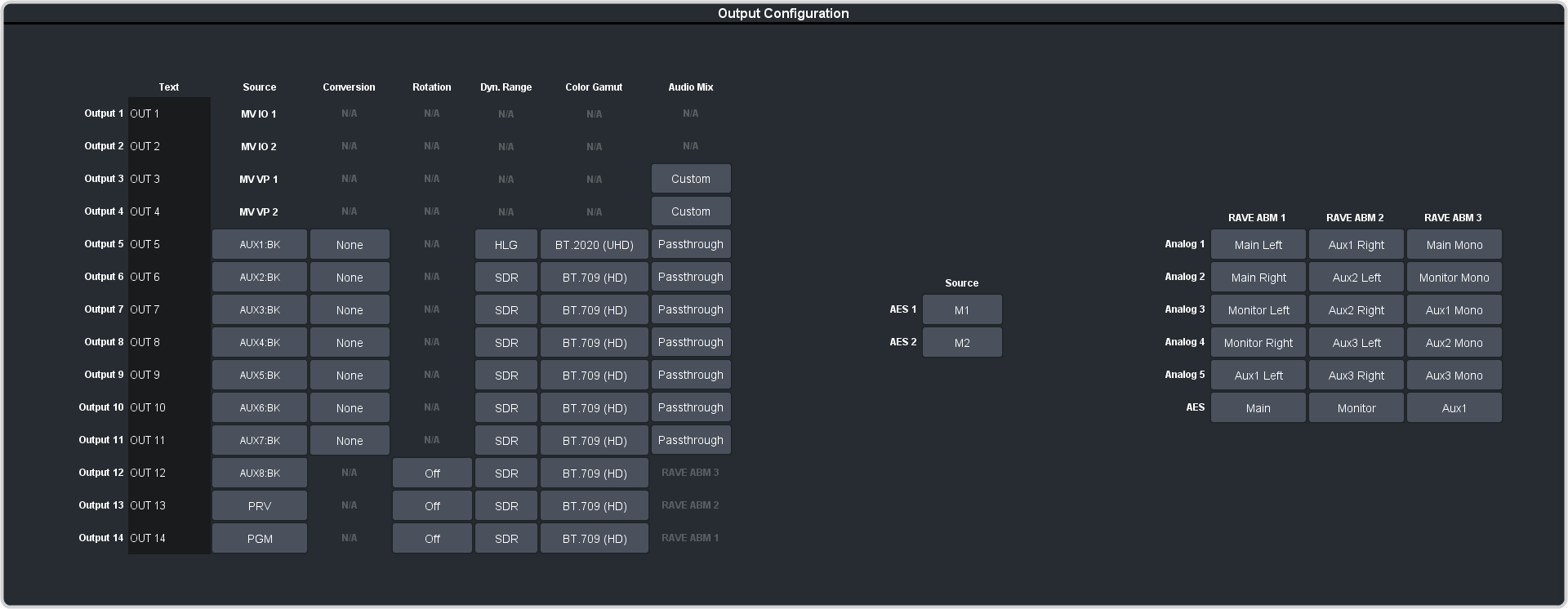
-
Click the Rotation button for the output you want to rotate.
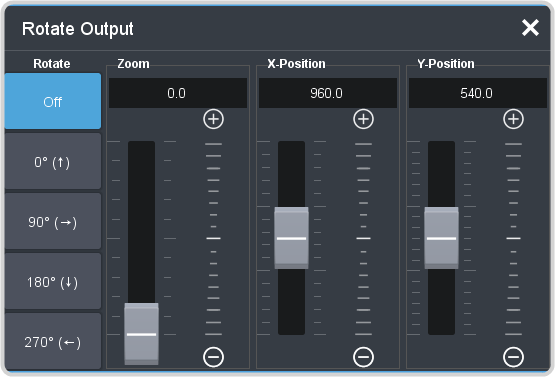
-
Adjust the rotation of the video output.
- Off — the output rotation is no applied to the output.
- 0° — the video output is not rotated.
- 90° — the video output is rotated 90° clockwise.
- 180° — the video output is rotated 180° clockwise.
- 270° — the video output is rotated 270° clockwise.
Tip: You can use the 0° rotation in a memory or custom control if you need to rotate the output and then rotate it back without turning the rotation feature on and off. -
Adjust the zoom and position of the video output.
- Zoom — increase the size of the video. Some zoom is always applied to the video to ensure it fills the output screen.
- X-Position — move the video left or right. The x-axis always remains in the same direction as the video is rotated.
- Y-Position — move the video up or down. The x-axis always remains in the same direction as the video is rotated.
Note: If no zoom is applied to the video you will not be able to adjust the X or Y-Position. You cannot move the video off of the visible screen area.
