Clip Library
The Clip Library appears on the bottom half of the Tria Explorer window and shows all the media file clips that are currently available to the server. These clips can be located on the internal media drive of the Tria News, on the media drive of a separate Tria News or on one of up to four external NAS Shares. The list can be filtered using the Display Clips selection at the top of the list.
Note: You must set up the NAS Share location in Tria Config to be able to access the clips.
Tip: Tria News can playout both native Abekas® .CLIP files as well as native-codec .MXF files.
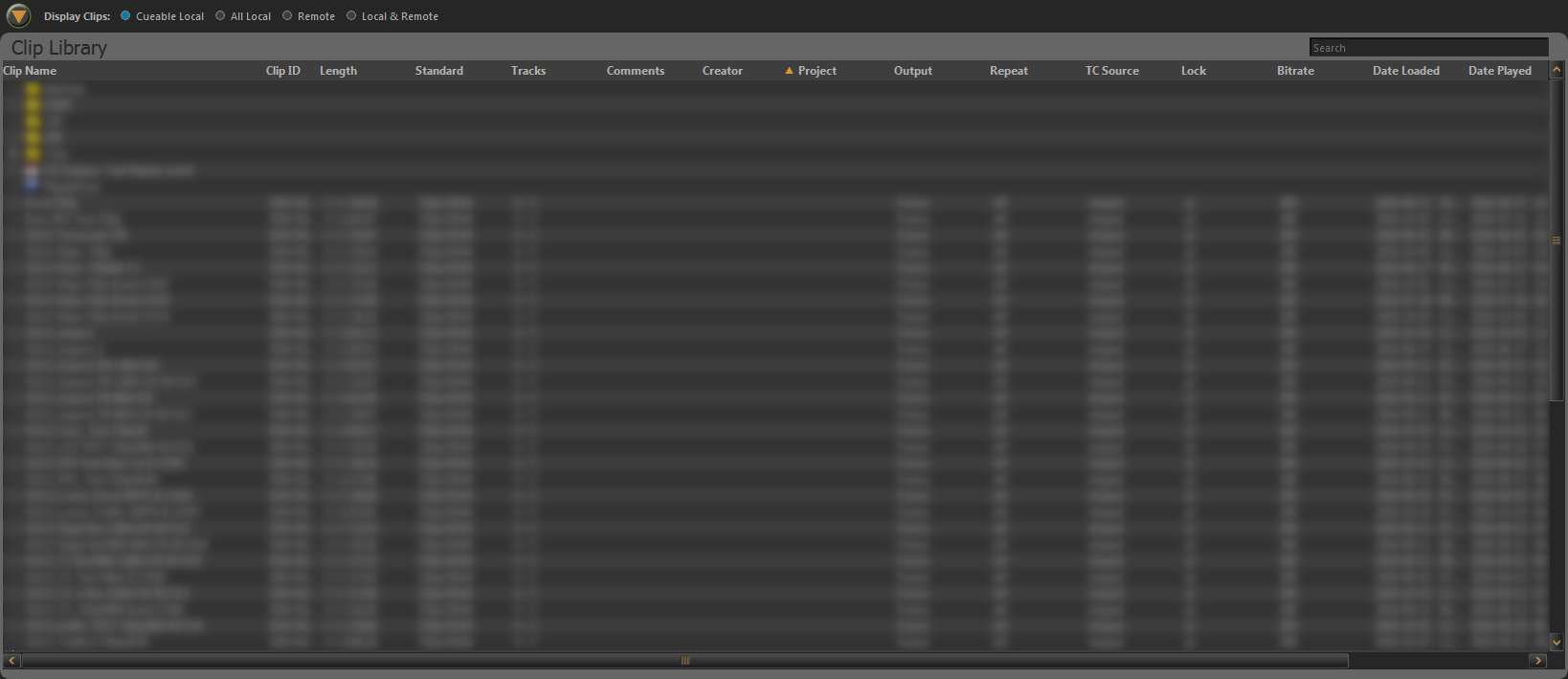
Tip: You can change the width and position of each column in the list, as well as sort the list based on the information in any column. You can select which columns are shown from
the Clip Library > Select Columns.
- Cueable Local — show only those clips that are in the same video format that the server is operating in and are stored on the local media drive.
- All Local — show all clips that are stored on the local media drive. Clips that are not in the same video format that the server is operating in are displayed, but cannot be loaded.
- Remote — show only those clips that are located on a remote server.
- Local & Remote — show all clips that are stored on the local media drive and on remote servers. See above for restrictions on remote servers.