Disk Space
The amount of free disk space that is available for clips is shown at the top of the Tria Explorer window. The free space is shown in time (HH:MM:SS:FF) and percentage of free space on the drive. When the amount of free space goes below 10% the text is highlighted in yellow. If the amount of free disk space goes below 5% the text is highlighted in red.
Tip: When the amount of free disk space goes below 5% you should consider removing unused content in order to free-up media disk space. To assist you in locating older or unused
content, the Clip Library contains Date Loaded and Date Played columns that can be used to sort content.