To Store a Memory on TouchDrive (No Memory Area)
Some of the TouchDrive control panels do not have a dedicated Memory area. On these panels, in Carbonite mode, you can use the source buttons and mnemonics to store a memory.
Note: This functionality is not supported by Acuity® at this time.
Note: Carbonite button configuration and menus shown.
-
Tap the Key button on the row control menu.

-
Tap Memory Bank and tap the source mnemonic for the bank you want to store the memory to.
Tip: The MEM BNK X user select buttons can also be used to assign the key bus to the memory bank you want to use, or you can press and hold a MEM BNK button and tap the source mnemonic for the bank you want to select.
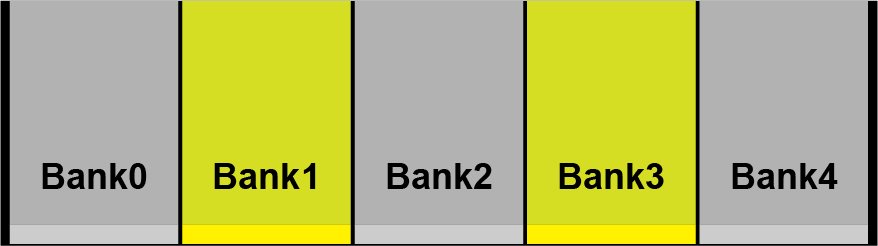
The key bus is now assigned to the selected memory bank. The source buttons on the bus represent the memory shown on the source mnemonic. The last recalled memory is highlighted.
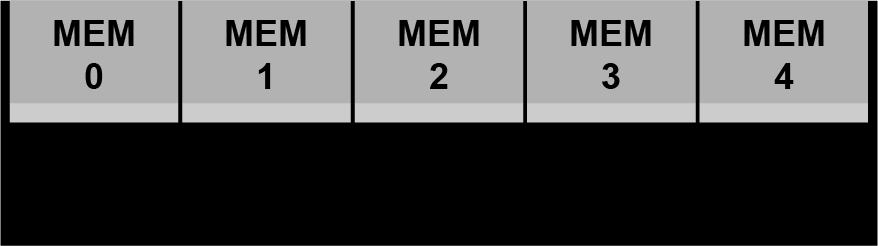
The last five source buttons, on the right of the key bus, represent memory functions.
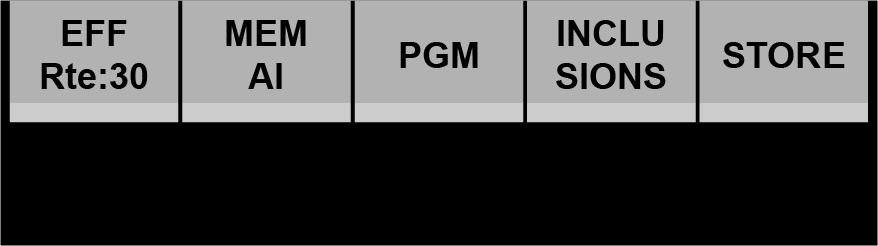
-
Press the source button for STORE to put the memory system in store mode. The button will remain lit when memory store mode is active.
Tip: Press and hold the source button for STORE and press the source button for Reset This ME to reset only the row you are working on or Reset ALL MEs to reset all rows.
-
Press and hold the source button for INCLUSIONS and press the source button for each area you want to include in the memory.
- LOCAL ROW — select LOCAL ROW (to the right of INCLUSIONS) to include the resource that the row is currently assigned to. For example, if the row is assigned to ME 1, the LOCAL ROW selects ME 1.
- ME — select which ME resources are included with the memory.
- MME (Carbonite only) — select which MiniME™ resources are included with the memory.
- CNVS (Carbonite only) — select which MultiScreen resources are included with the memory.
- CK (Carbonite only) — select which chroma key resources are included with the memory.
Tip: Double-press the INCLUSIONS button to select or deselect all inclusions.Tip: When any inclusions other than Local Row are selected the INCLUSIONS button is lit. -
Select the recall mode that you want to store with the memory.
- PGM (Carbonite only) — press the source button for PGM to select the PGM recall mode.
- MEM AI (Carbonite only) — press the source button forMEM AI to select the Memory AI recall mode.
- EFF Rte:xx (Carbonite only) — press the source button for EFF Rte to select the
Effects Dissolve recall mode. The current effects rate is shown instead of xx.Tip: Press and hold the source button for EFF Rte press the source button on the left for the rate you want to use.
-
Press the source button for the memory register you want to store the memory to. Memory registers that already have a memory stored to them show the name of the memory in the
mnemonic.
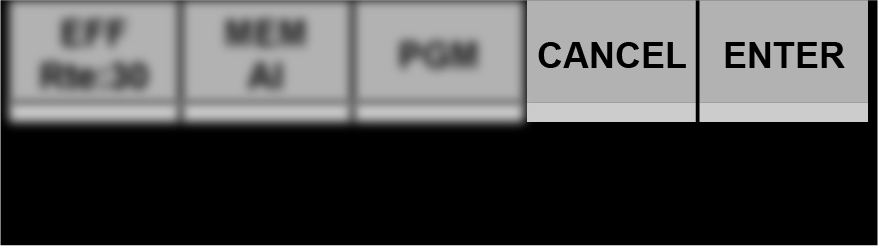
- Press source button for ENTER to store the memory.
