To Set the Primary and Alternate Camera Windows
Set the number of camera angles that are visible at a time in the windows. Camera angles that are not visible in the primary set of windows are shown in the alternate set of windows.
- Press MARK + SCROLL to open the User Setup menu.
-
Use the up and down arrows, or the rotary dial, to select
Number of primary camera windows.
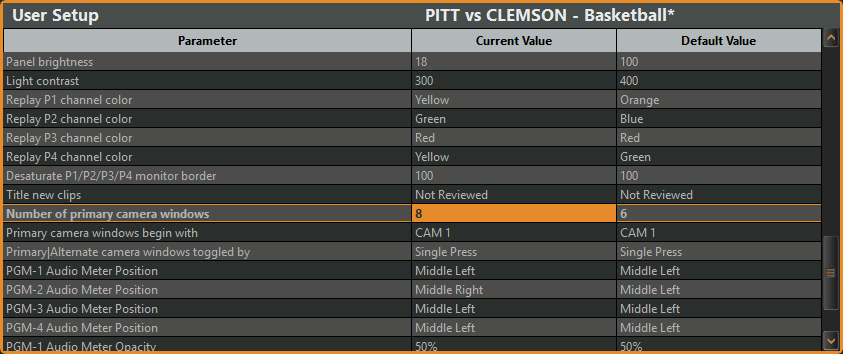
- Select the number of camera angle windows you want to use. The remaining camera angles are available on the alternate set of windows.
-
Use the up and down arrows, or the rotary dial, to select
Primary camera windows begin with.
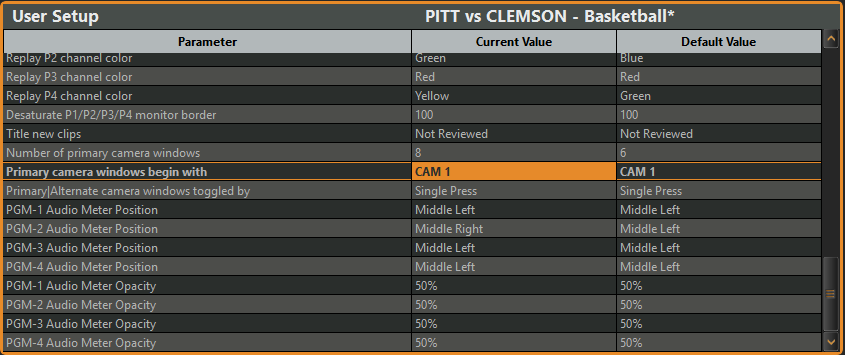
- Select the first camera angle you want to use for the primary set of windows. This is the camera angle that will be used to fill the first window with the remaining windows being filled with the angles in order after that. For example, if you have 8 angles and select 4 windows with CAM 1 as the first angle, the primary set of windows will show CAM 1-4 and the alternate set of windows will show CAM 5-8.
-
Use the up and down arrows, or the rotary dial, to select
Primary|Alternate camera windows toggled by.
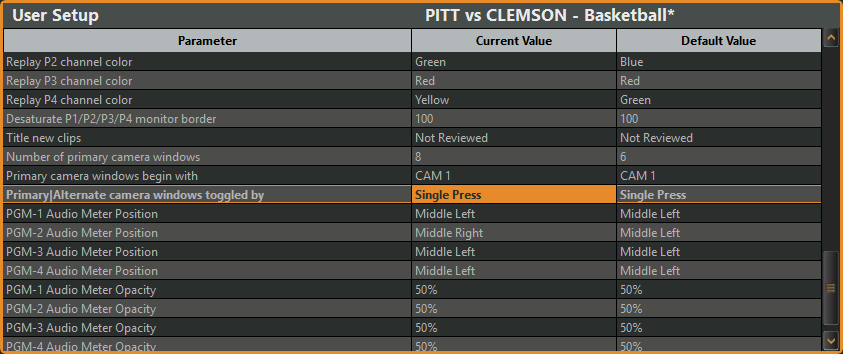
- Select how you will switch between the primary and alternate set of windows.
- Press MARK + SCROLL again to close the menu.
