To Configure the Audio Meter for a Channel Transport
Each channel transport has an audio meter overlay on the Multi-Viewer output.
-
Click Configure > General Configuration and click the Audio Meters tab.
You may have to log in with a different account if your current account does not have permissions.
Tip: You can also click Audio Meters on the top left corner of the Multi-Viewer. This does not require you to log in as an administrator.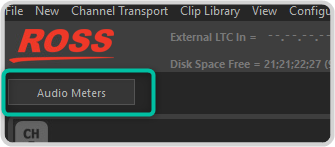
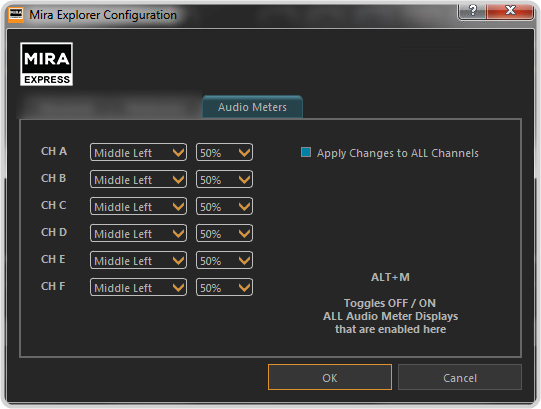
- Select Apply Changes to ALL Channels to have your selections applies to all channel transports.
- Click the Middle Left field and select where you want the audio meters to be positioned.
-
Click the 50% field and select the opacity of the audio meters.
Tip: Select Off to have the audio meter not visible for that channel transport.Tip: Press ALT+M while on the Multi-Viewer to turn all audio meters off or on.
