Control Panel Modules
Each Carbonite Black control panel is made up of a number of distinct areas that control different aspects of the switcher. Some of these areas may vary in size or function, depending on the control panel you have.
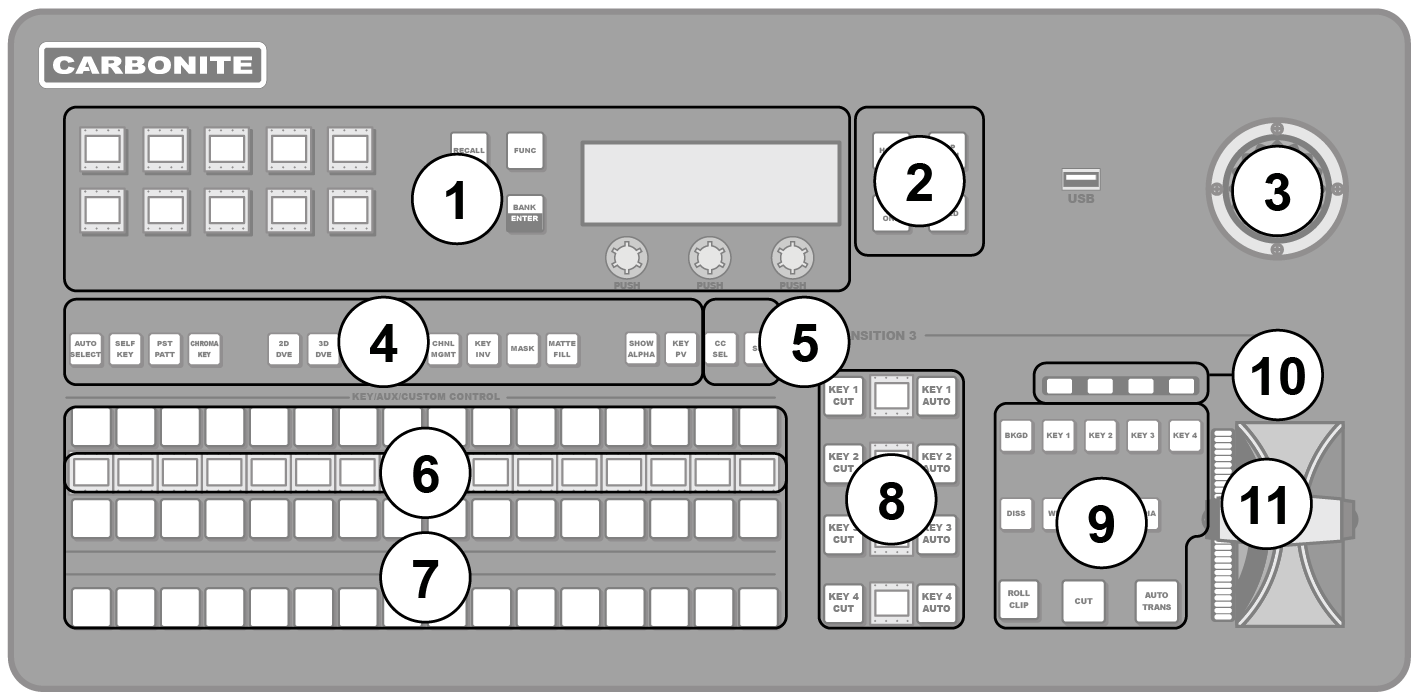
- Memory — These buttons are used to store or recall memories to one or more MEs at the same time. Press and hold the STORE or RECALL button and use the mnemonic buttons to select the MEs that you want to store or recall to.
- Menu Navigation Buttons — These buttons are used to access switcher menus and move back and forth between menus.
- Positioner — The positioner is used to position and size keys in the DVE, control some wipe, border, and wash parameters, as well as control some external devices.
- Keyer Buttons — These buttons are used to choose the type of key you want to use and apply modifiers to that key.
- Select Buttons — These buttons are used to assign the panel row to a custom control or a ME, key, or aux.
- Mnemonic Displays — The mnemonic display shows the name of the source, or custom control, assigned to the button directly below it. The mnemonic display-name and color for each video source or custom control can be adjusted.
- Video Source Buses — These buses are broken into the Preset, Program, and Key/Aux/Custom Control buses. The Preset bus is the bottom row of source buttons and selects the video source that will be taken on-air with the next background transition. The Program bus is the middle row of source buttons and selects the video source that is currently on-air on the background. The Key/Aux/Custom Control bus is the top row of source buttons and selects the video source that is chosen on the selected keyer or aux bus, or the custom control that is chosen on the selected custom control bank.
- Keyer Transitions Buttons — These buttons are used to perform cuts or auto transitions on keys directly, without having to include them as part of the next transition.
- Transition Area — These buttons are used to select which video source buses will be included in the next transition and what type of transition will be performed. The Cut and Auto Trans buttons are used to perform transitions. The user button is not implemented at this time.
- On-Air Lights — These lights glow red to show which keyers are currently on-air.
- Manual Transition Fader Bar — The fader is used to manually control the rate of a transition. What is being transitioned, and the type of transition, are controlled from the Transition Area.
