To Set Media-Store File Attributes
The attributes that you can set depend on whether the file you are setting them for is a still or animation.
- Insert your USB drive into the USB Port on the switcher. You must wait 5 seconds for the switcher to recognise the USB drive. If you are loading a file from the internal cache, you do not need the USB drive.
- Press the source button for the Media-Store channel that you want to load a still into. If the file has an alpha, the paired channel will load the alpha as well.
- Press NEXT.
-
Use the Attrib knob to select the attribute you want to set, and the Value
knob to select the value you want to assign to the attribute.
Note: The options that are available depend on whether the media item is an animation or still, and whether audio is associated with it.
- X Pos — selects the horizontal position of the image or animation
- Y Pos — selects the vertical position of the image or animation
- Shaped — selects shaped or unshaped for the alpha of the image or animation
- Looping — selects whether the animation loops automatically or not
- Reverse — selects whether the animation plays in reverse or not
- AutoPly — selects whether the animation starts playing automatically when taken on-air or not
- Speed — selects the speed that an animation plays at (0.1-10)
- Media# — selects the media number that you want to use to recall the still or animation
- CutFr — selects the point, in frames, from the start of the animation that the background transition occurs
- Mute — selects whether the associated audio is turned on or off during playback
-
Use the Func knob to select how you want to save the attributes.
- Save — saves the adjustments for the selected Attrib value only
- SavAll — saves the adjustments for all Attrib values
- Revert — undoes the adjustments for the selected Attrib value only
- RevAll — undoes the adjustments for all Attrib values
- Press the Func knob to make the selection.