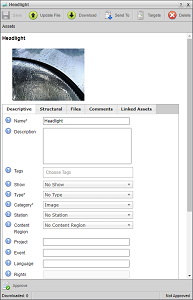
Take the Asset Lock from the User Editing an Asset
When you edit an asset, Streamline locks the asset from other users. A user with Allow User to Take Asset Lock permission can take the asset lock from the current user and start editing the asset. Streamline automatically saves the asset before passing the asset lock and asset to the taking user for editing.
Only users assigned the Allow User to Take Asset Lock permission can take the asset lock and asset from the user currently editing an asset.
To take the asset lock from the user currently editing an asset
1.For example, User 1 opens the Headlight asset for editing.
The Headlight asset opens for User 1 in the Asset Editor.
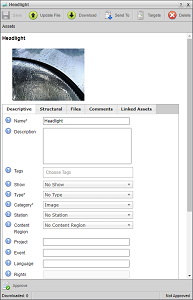
2.User 2 also opens the Headlight asset for editing.
The Headlight asset opens for User 2 in the Asset Editor. The grayed-out attributes in the Descriptive tab show User 2 that they cannot edit the Headlight asset.
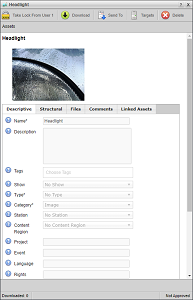
3.In the Asset Editor, User 2 clicks or taps the  Take Lock from User 1 icon.
Take Lock from User 1 icon.
Streamline displays the following Alert to User 2 on their computer:

4.Choose one of the following options:
•To take the asset lock from User 1 and start editing the asset, click Yes.
Streamline saves the asset and then passes the asset lock and asset to User 2 for editing. In the Asset Editor, the  Take Lock from User 1 icon changes to the
Take Lock from User 1 icon changes to the  Save icon. The following Alert displays on the computer of User 1:
Save icon. The following Alert displays on the computer of User 1:
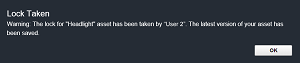
After User 1 clicks or taps OK, Streamline adds the  Take Lock from User 2 icon to their Story Editor.
Take Lock from User 2 icon to their Story Editor.
•To let User 1 finish editing, click No.