 Asset icon.
Asset icon.Streamline users can configure format profiles to identify technical image, video, and audio profiles by a common name. Configuration profiles can also contain a transcoder to transcode media files on ingest or existing assets. An optional filter set for a configuration profile automatically associates the profile with the assets created during media file ingest that match the filter.
1.On the Configuration window toolbar, click the  Asset icon.
Asset icon.
The Asset panel opens.
2.Click the Profile Configuration tab.
The Profile Configuration tab opens.
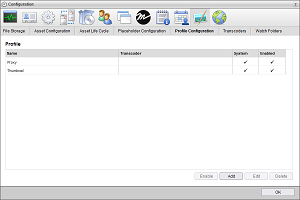
3.Click Add.
The Profile Configuration page opens.
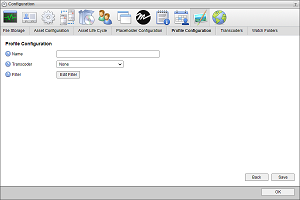
4.In the Name box, enter a name for the profile.
5.In the Priority box enter or select a number from 1 to 32767 to set the profile priority.
Streamline uses profile priorities to select a profile for media file ingest when multiple profiles contain the same filter. Profiles with lower priority numbers are selected before profiles with higher priority numbers. Profiles with the same priority are further prioritized alphabetically by name.
6.Use the Transcoder list to select the transcoder that the profile uses to generate thumbnail images or compressed preview videos for ingested video files. This list contains the transcoders defined in the Transcoders tab of the Asset panel.
7.To define a filter to automatically associate the profile with the assets created during media file ingest, complete the following steps:
a.Click Edit Filter.
The Search Editor window opens.
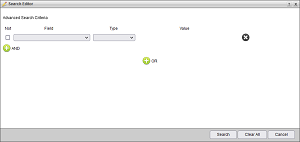
b.Use the Field, Type, and Value options in conjunction to specify a filter for your search.
The following example search selects assets that have a format of JPEG or JPG.
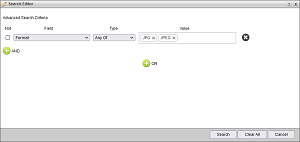
c.Select the Not check box for a filter when you want to select assets that do not match the set Field, Type, and Value options.
d.Click the  AND icon to add another filter to the search.
AND icon to add another filter to the search.
All AND criteria are grouped together. Assets must match all AND criteria to be associated with the profile.
e.Click the  OR icon to add an alternative filter to the search. Assets must at least one of the OR criteria to be associated with the profile.
OR icon to add an alternative filter to the search. Assets must at least one of the OR criteria to be associated with the profile.
f.Click Search to save the defined filter.
The Search Editor window closes. The Asset Life Cycle tab Asset Filter field displays the defined asset selection filter.
8.Click Save to save the new profile and add it to the Profile list.
For More Information on...
•creating transcoders, refer to the section Define Transcoders.